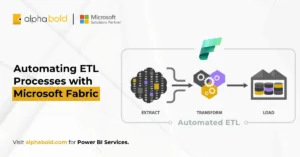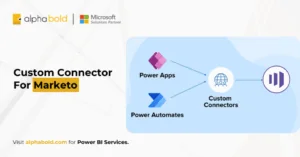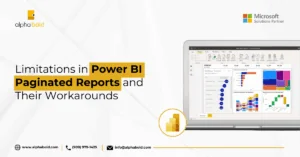Table of Contents
Introduction
Power BI: Turning Raw Data into Strategic Insights
Microsoft Power BI is a unified analytics platform that enables organizations to combine data from multiple systems—Excel, SQL Server, SharePoint, Azure, and more—into one consolidated reporting environment.
Unlike static reporting tools, the platform enables users to:
- Build interactive dashboards with filters, slicers, and drill-down capabilities
- Clean and model complex datasets using Power Query and DAX
- Create advanced KPIs by linking multiple datasets across business functions
This makes Business Intelligence a visualization tool and a platform for operational intelligence.
According to a study, Power BI is extensively utilized across various industries, with significant adoption rates in manufacturing (58% for cloud BI), business services (50%), financial services (50%), technology (46%), and education (40%).
Google Analytics: Granular but Limited for Business Context
Google Analytics provides detailed insights into how users interact with websites, tracking metrics like bounce rate, session duration, conversions, and campaign performance. It’s an essential tool for digital marketers.
Key strengths include:
- Real-time monitoring of user activity
- Segmentation based on device, location, and traffic source
- Tight integration with platforms like Google Ads and Tag Manager
However, GA struggles to provide enterprise-level visibility. It doesn’t connect user behavior with data from sales pipelines, customer service systems, or customer lifetime value metrics, creating a gap between marketing activity and business impact.
BI bridges this gap—enabling cross-platform analysis that ties web behavior to strategic business KPIs.
Step-by-Step: Integrating Google Analytics with Power BI
Step 1: Open Power BI Desktop
If you haven’t already, download and install Power BI Desktop. This free tool is essential for creating and managing reports.
Step 2: Connect to Google Analytics
- Open BI Desktop.
- Navigate to Home > Get Data
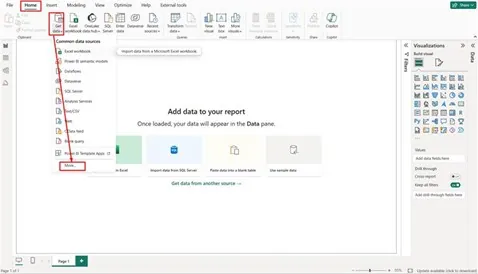
- Search for and select Google Analytics.
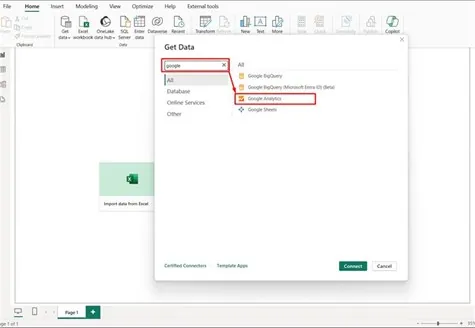
- Click Connect.
Step 3: Authenticate Your Google Account
- Sign in using your Google credentials.
- Allow Business Intelligence to access your Analytics account.
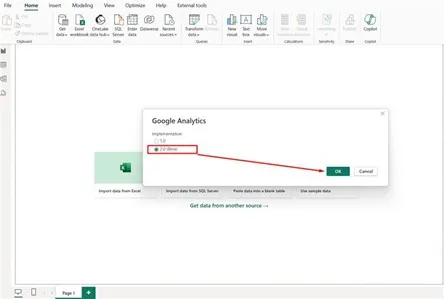
Step 4: Select Data Hierarchy
Choose from:
- Account > Property > View (Profile)
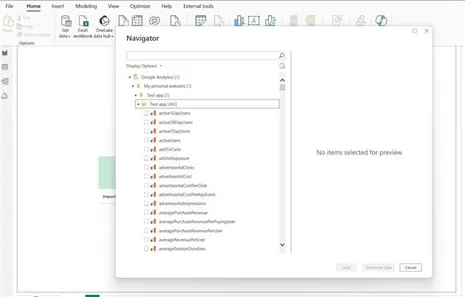
Step 5: Load or Transform Data
- Click Load to import raw data.
- Click Transform Data to clean and reshape data before reporting.
Use Power Query to remove duplicates, apply filters, and rename technical fields for clarity.
Challenges with GA4 Connector in Power BI:
Although the platform natively supports GA4, the current connector (still in beta) presents limitations:
- Performance Lags: Slow data loading when handling large datasets
- Lack of Date Filtering: Users cannot set start and end dates easily
- Complex Manual Queries: Setting dynamic filters requires Power Query skills
Recommendation: Use third-party connectors like Supermetrics, Funnel, or Analytics Canvas for more stability and customizability.
Stop Relying On Manual Reports And Outdated Dashboards
We design custom Business Intelligence solutions that integrate marketing, sales, and customer data, enabling faster decision-making and better strategic planning.
Request a ConsultationFurther Reading: Understanding Power BI Licensing
Best Practices for Effective Integration
Follow these best practices to ensure a seamless integration of your Google Analytics with Power BI:
Use Third-Party Connectors:
Given the native GA4 connector’s current limitations, a third-party connector can help ensure more stable performance, better scalability, and an easier setup process. Tools like Supermetrics and Windsor.ai offer better data control, custom fields, and support for GA4 limitations.
Define User Parameters in Power Query:
Create user parameters in Power Query for dynamic date range filtering and better automation of recurring reports. This eliminates the need for manual query edits whenever you want to adjust your reports.
Limit Query Size:
Rename Fields for Clarity:
Consolidate with Other Data Sources:
Further Reading: Integrating Power BI: Merging with Your Infrastructure
Use DAX to Build Custom KPIs:
With it’s DAX (Data Analysis Expressions) language, you can build calculated KPIs and business logic, such as cost per acquisition (CPA), session-to-sale ratios, or campaign ROI. By building these advanced metrics, you can create a deeper, more personalized analysis beyond the raw data from Google Analytics.
Further Reading: Optimizing DAX Queries for Power BI Performance
According to Microsoft, organizations that integrate Business Intelligence into their operations see improvement in decision-making speed.
Maximize Your Data's Potential with AlphaBOLD
Our team at AlphaBOLD offers end-to-end consulting services. We align analytics with what matters: growth, efficiency, and results.
Request a ConsultationFinal Thoughts
While Google Analytics delivers vital web insights, its value emerges when integrated with business systems through Power BI. This pairing creates a comprehensive digital performance framework—linking marketing activity with sales impact, user behavior with customer journeys, and campaign metrics with ROI.
Yes, GA4’s native connector has limitations—but with strategic workarounds like optimized queries, reliable connectors, and robust modeling in Power BI, businesses can turn fragmented analytics into scalable, enterprise-ready intelligence.
Explore Recent Blog Posts