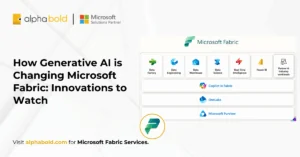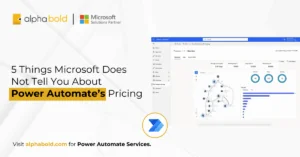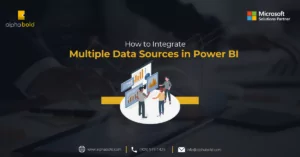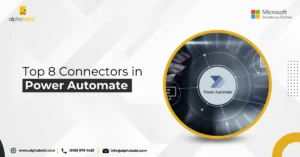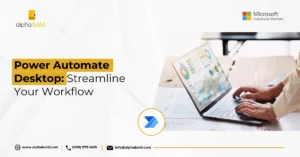Table of Contents
Introduction
Marketers often rely on platforms like Marketo to manage campaigns, track leads, and automate outreach. However, integrating Marketo with tools outside Adobe’s ecosystem, such as Microsoft Power Platform, can be challenging due to the lack of an out-of-the-box connector. This gap can prevent organizations from fully automating processes and syncing data across platforms.
Microsoft Power Automate (formerly Microsoft Flow) is a low-code automation platform that connects apps and services using prebuilt or custom connectors. When no connector exists, like in the case of Marketo API integration, you can build your own.
In this blog, we’ll create a Custom Connector for Marketo using a Postman collection. This enables seamless integration between Marketo and other systems via Power Automate, unlocking new levels of efficiency in your marketing workflows.
Understanding Power Automate Connectors
Microsoft Power Automate uses connectors to communicate with external services. These connectors wrap around a service’s API and expose actions (things you can do) and triggers (things that start a flow).
There are two types of connectors:
- Standard connectors: Built by Microsoft and available to most users (e.g., Outlook, SharePoint, Twitter).
- Custom connectors: Built manually by users to connect to services that are not supported natively.
A Custom Connector for Marketo lets you call its REST APIs through Power Automate to automate actions like retrieving leads, pushing contacts, or running reports
Why Build a Custom Connector for Marketo?
Marketo does not have an official Microsoft Power Platform connector. This means marketers and developers are forced to manage data manually, write custom code, or use middleware for integration. As per Microsoft Earnings Report, 2023, Over 33 million monthly active users use Microsoft Power Platform tools (Power BI, Power Automate, Power Apps).
By building a Custom Connector for Marketo, you:
- Automate Lead Management: Sync leads between Marketo and CRMs such as Dynamics 365 or Salesforce.
- Reduce Manual Work: Trigger automated campaigns based on external events or business logic.
- Integrate Without Middleware: Avoid licensing or maintaining third-party middleware platforms.
- Standardize Workflows: Empower non-technical teams to create flows using a custom, branded connector.
Pre-Requisite
Before building a custom connector for the Marketo API in Power Automate, you must prepare the required tools and credentials. This guide uses Postman to create and export a collection that serves as the foundation for the custom connector. Below are the essential prerequisites.
Marketo API Access:
To interact with the Marketo REST API, ensure you have the following:
- Client ID and Client Secret: Generated from Marketo Admin > LaunchPoint
- REST API Endpoint URL: Typically formatted as https://[your-instance].mktorest.com
- Sufficient API permissions: Required for operations such as Get Lead, Create List, etc.
Postman Installed:
Postman will be used to:
- Compose and test Marketo API requests
- Group requests into a Postman collection
- Export the collection for use in Power Automate
Ensure you’ve installed Postman on your system and are familiar with its interface.
Power Automate Access:
You’ll also need:
- Access to the Power Automate portal.
- Permission to create Custom Connectors in your organization’s environment.
Once you’ve confirmed these prerequisites, you’ll be ready to generate API requests in Postman and begin building the custom connector. In the next section, we’ll walk through the Postman setup and collection export process.
You may also like: How to Use Power Automate to Enhance Power BI
Automate Your Lead Workflows Today
Connect Marketo with Dynamics 365, Excel, or Teams in just a few clicks. Use your custom connector in real-time marketing flows.
Request a ConsultationStep-by-Step: Create a Custom Connector for Marketo API
Step 1: Build a Postman Collection
- Open Postman and create a new collection called Marketo API.
- Add requests for common API operations:
- GetAuthenticationToken – to retrieve access tokens.
- CreateList – to create static/dynamic lists.
- GetLeads, SyncLeads, or DeleteLeads – depending on what actions your automation will use.
- For each request:
- Add necessary headers (e.g., Content-Type: application/json).
- Set the base URL using your Marketo endpoint.
- Use environment variables in Postman to simplify testing.
- Test all your requests to confirm they return the expected data.
- Once verified, export the entire collection:
- Go to the collection > Click three dots > Export > Choose Collection v2.1 (recommended) format.
Step 2: Import Postman Collection into Power Automate
Log into Power Automate.
Go to Data > Custom Connectors > + New Custom Connector > Import a Postman Collection.
Upload the exported .json file from Postman.
Enter a connector name, such as Marketo API Connector.
Optionally, upload a logo and define a color to visually distinguish your connector in the UI.
Add a brief description of what the connector does (e.g., “Connects to Marketo REST API for lead and campaign management”).
Step 3: Configure Security
- Click on the Security tab.
- Choose an authentication method. For Marketo, use:
- No authentication (recommended) if you’re handling token exchange via a separate API call (e.g., GetAuthenticationToken).
- Or use API Key authentication if you’ve abstracted it in Postman.
Note: Marketo requires an authentication token before each request. This token expires after an hour and must be refreshed. Your connector should include a method to obtain and reuse this token within the flow.
Step 4: Define Actions and Responses
- Open the Definition tab.
- All requests imported from Postman will appear as actions. Click each one to:
- Review parameters (query, path, headers).
- Edit display names, descriptions, and default values.
- Map responses using sample outputs or manually define schemas.
- Add additional actions manually if needed using the + New Action button.
Step 5: Validate the Connector
- Click the Validation tab.
- Power Automate will scan the connector and highlight:
- Missing fields (e.g., operation names or response schemas)
- Errors in parameter configuration
- Resolve all errors and warnings before proceeding.
Step 6: Create and Test the Connector:
- Click Create Connector to publish your connector.
- After it is saved, go to the Test tab.
- Click New Connection and configure the authentication if required.
- Select your GetAuthenticationToken action and test it using valid credentials.
- If successful, test additional actions like CreateList or SyncLeads.
Tip: Add output from successful test calls to document response formats and error messages.
You may also like: Top 8 Power Automate Connectors
Using the Connector in a Flow
Now that your custom connector is published and tested, you can use it like any other connector in Power Automate. For example:
- Create a lead in Marketo when a new contact is added in Dynamics 365.
- Add users to a Marketo list when they register for a webinar.
- Trigger a campaign based on survey responses from Microsoft Forms.
Add the custom connector action to your flow and configure the parameters.
Need Help Setting Up Your Connector?
Let our integration specialists assist you with building and deploying your Marketo custom connector in Power Automate.
Request a ConsultationConclusion
Building a Custom Connector for Marketo API opens up significant opportunities to streamline and automate marketing operations across your organization. By connecting Marketo with other Microsoft and third-party tools through Power Automate, you can eliminate manual steps, reduce integration overhead, and build scalable workflows tailored to your marketing goals.