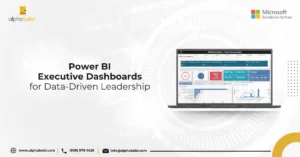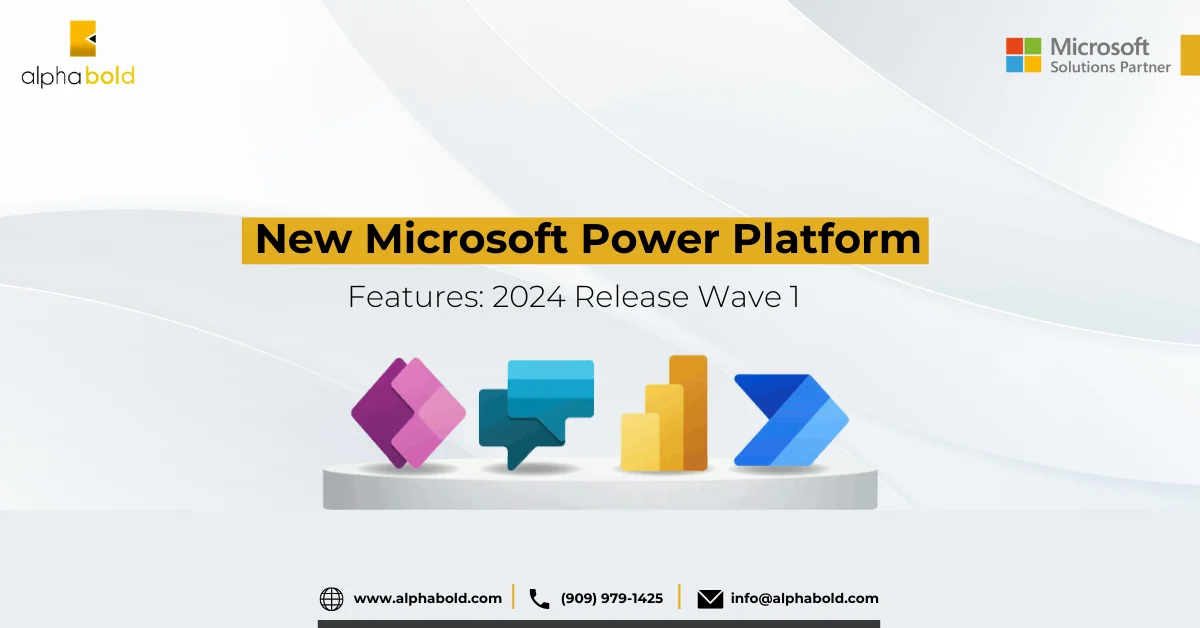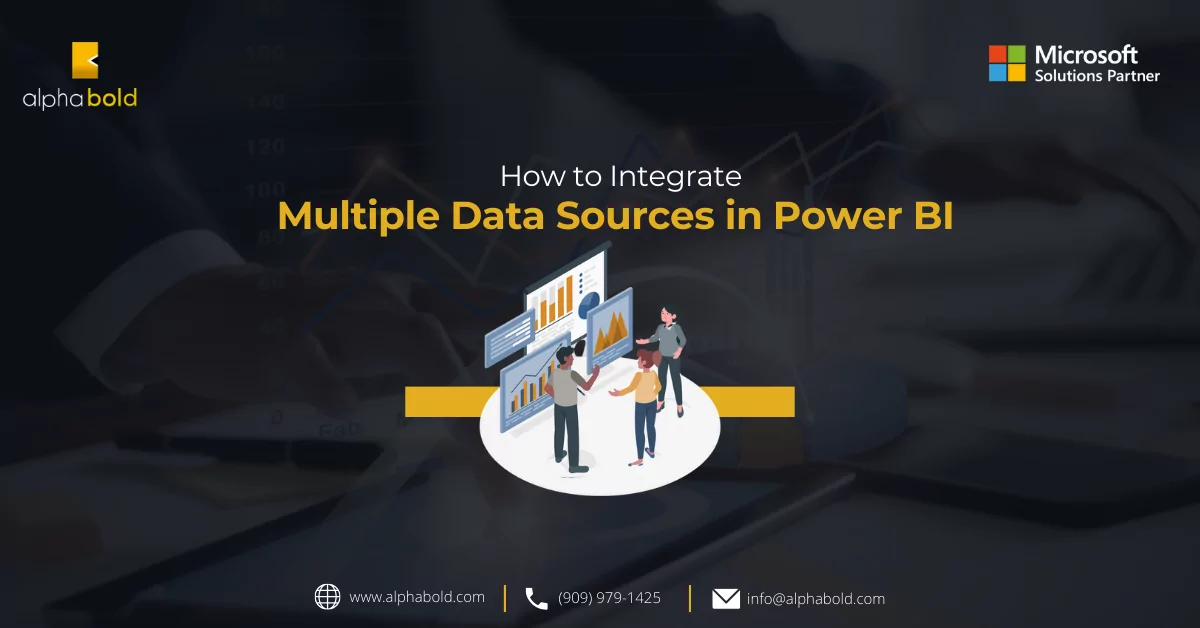Introduction
In the ever-evolving world of data analytics, harnessing the full potential of modern business intelligence tools is crucial for organizations seeking to gain a competitive edge. Microsoft’s Power BI has emerged as a leading platform, empowering businesses to visualize and analyze their data efficiently. However, to truly unleash its capabilities and take data automation to the next level, Power BI can be supercharged with the integration of Power Automate (formerly Microsoft Flow)
Therefore, by combining these two Microsoft powerhouses, organizations can streamline data workflows, enhance real-time updates, automate report generation, and infuse data-driven decision-making into every facet of their operations.
This article focuses on utilizing Microsoft Power Automate to enhance Power BI.
How to Integrate Power Automate within Power BI
- Microsoft Power BI provides a Power Automate for Power BI visual in the visualizations pane. This exposes a widget in your page of choice and allows you to use power automate flows from within it.
- The exposed power automate visuals can then be edited to access power automate flows by clicking on the three dots button just above the visual.
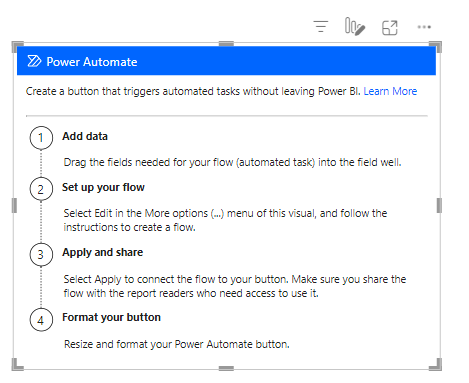
- This takes you to the page below. You can choose one of the nifty templates if it suits your automation task or click on new.
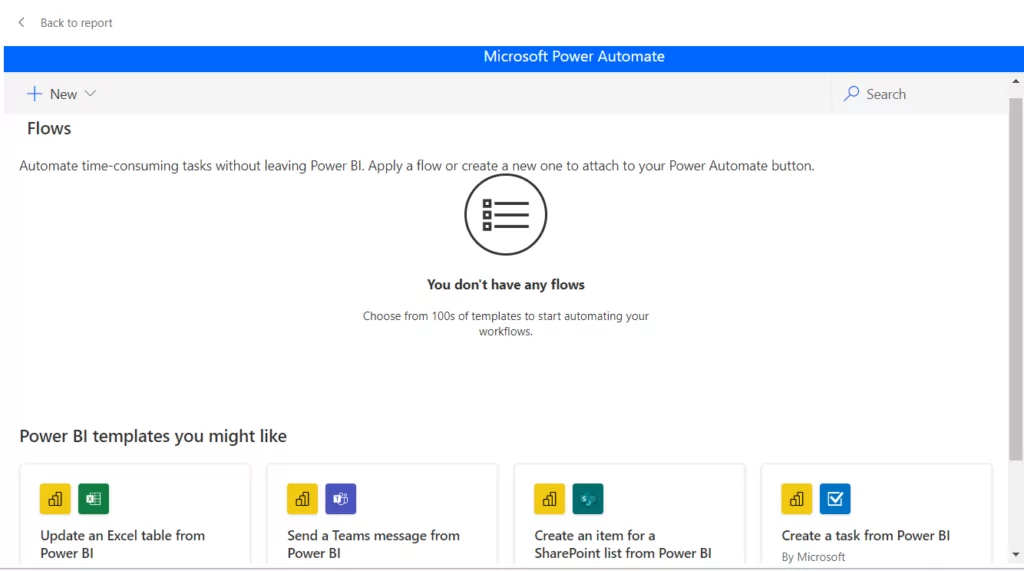
How to Add Data in your Flow
- To add data to your flow simply drop requisite columns/measure in your flows power automate data.
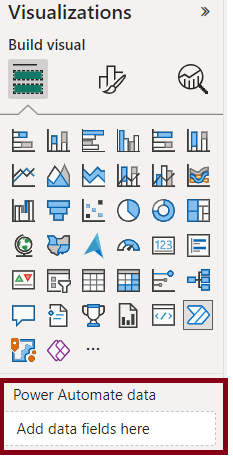
- For example, I have dropped two columns ‘Category’ and ‘Channels’ in the automate visual.
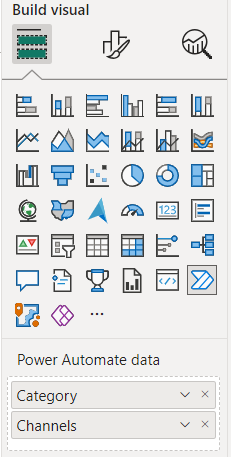
You can then access this data along with other information within the power automate flow widgets. Here “ is the base64 encoded email address of the logged in user. The “ and “ are information related to users. Timestamp contains the time in which the flow was triggered. “contains the data in the category column that was dropped in the power automate flow while “ contain data related to channels column.
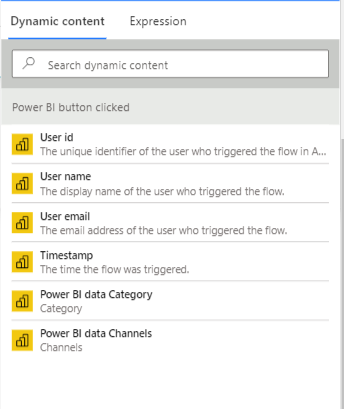
Why Opt for a Power BI Consultant?
In a world inundated with data, Microsoft Power BI emerges as the quintessential compass, guiding organizations through uncharted territories of information to a haven of insights and clarity.
Request a consultationUseful Power Automate Operations
- HTTP trigger. It can be used to call http endpoints. You can use it to make Restful API calls and attach requisite data to the call. This is extremely useful in several scenarios, such as sending data to VM, doing automation tasks, or making reports.
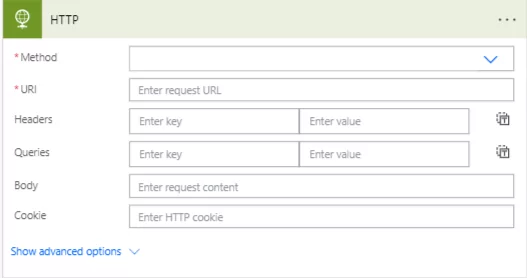
Power automate provides a comprehensive set of tools to manage and manipulate SharePoint. This includes creating folders, manipulating, or creating files and therefore gaining insights and automating and improving reporting.
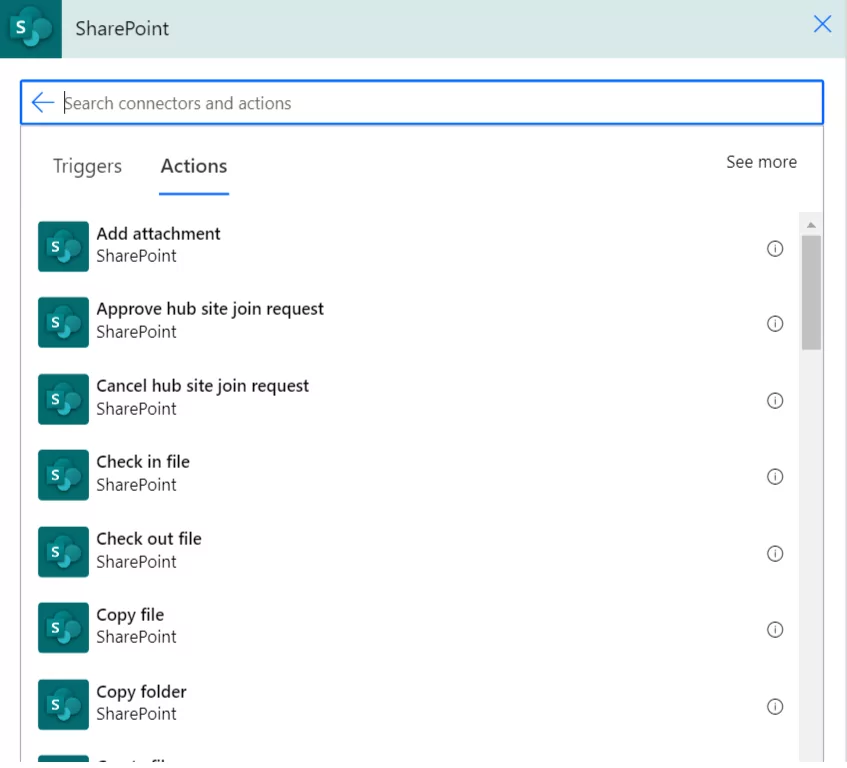
Send an email notification (v3) can be used to send email alerts to a user or a list of users. This is particularly useful at the end of flow where the required data/files can be sent to a list of users. Other than email, we can generate mobile notifications or Microsoft Teams messages.
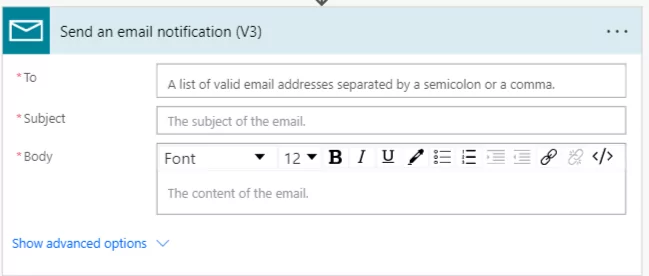
Power automate also provides a list of tools to interact with Microsoft Azure universe. Some of the most useful ones are Azure File Storages (to upload generated files there), Azure Database (Logs management for reporting), Azure Queues (to add jobs in queues associated with Power BI reporting), and Azure Cosmos db (to send data to Cosmos DB for insights), reporting or logs.
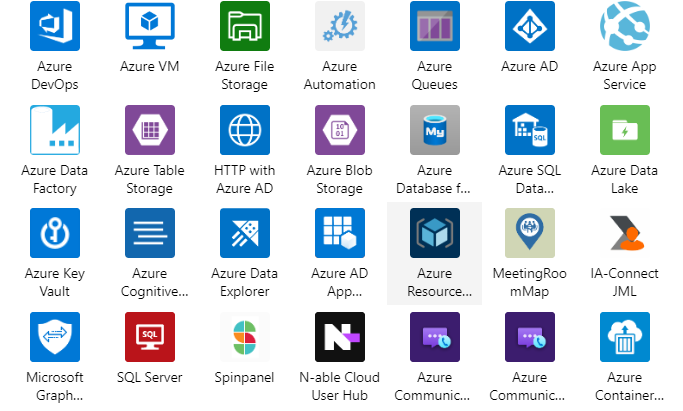
Conclusion
In conclusion, integrating Microsoft Power Automate with Power BI offers a seamless and efficient approach to enhancing business intelligence processes. This integration enables the automation of various tasks, such as making RESTful API calls, interacting with SharePoint, sending email notifications, and integrating with the Microsoft Azure ecosystem. As a result, there is an improvement in efficiency, data management and data-driven decision-making.
Explore Recent Blog Posts