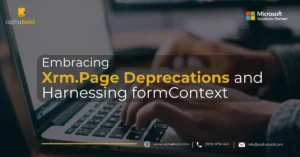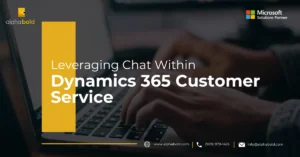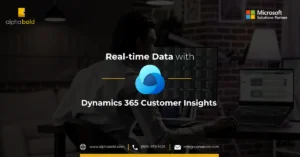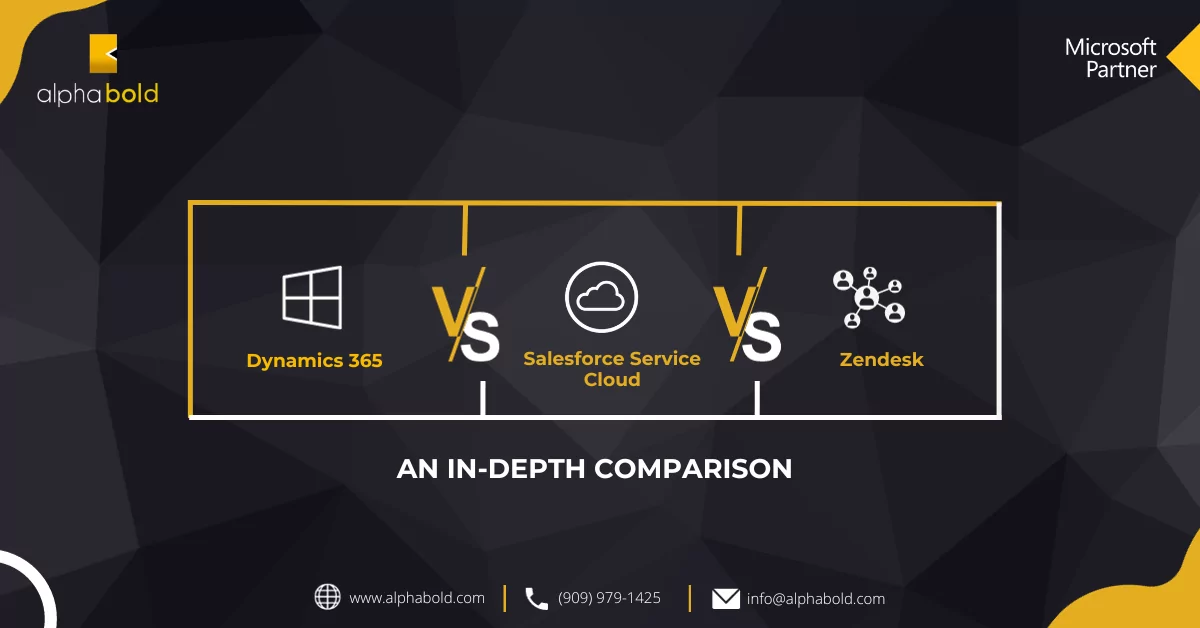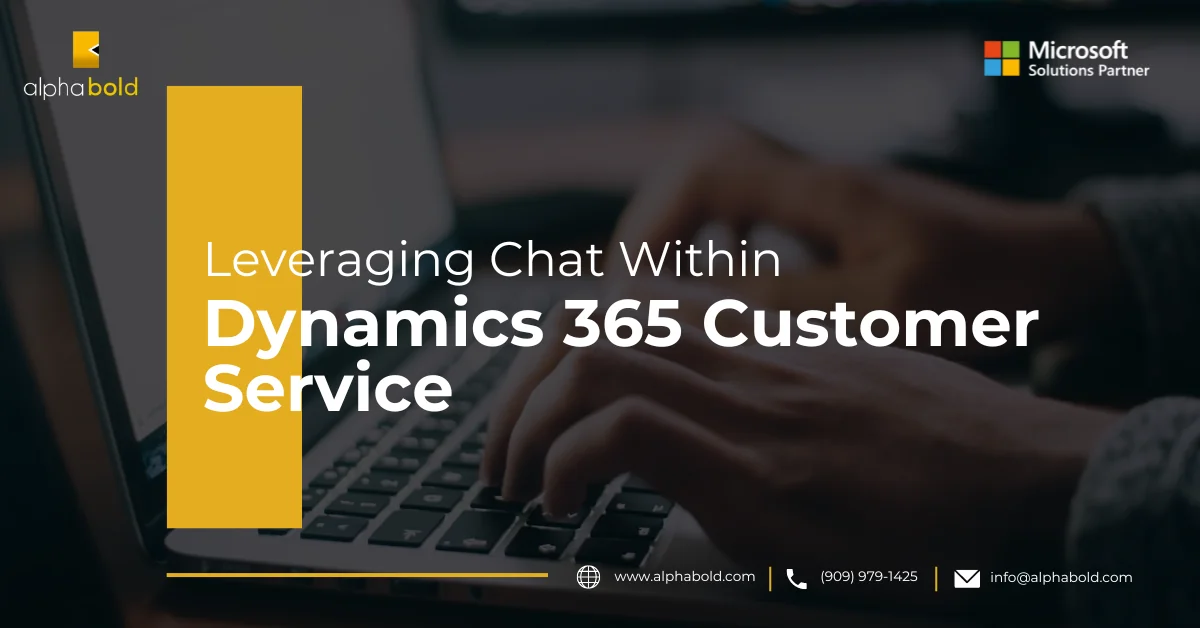Timeline Enhancements & Much More for Dynamics 365 Customer Service

Muhammad Mazhar
Introduction
Dynamics 365 Customer Service is a powerful tool that helps organizations manage customer interactions and improve customer experience. In recent years, Microsoft has made several updates to the platform, including the timeline feature. The timeline in Dynamics 365 Customer Service visually represents all the activities related to a customer’s case, including emails, phone calls, appointments, and more. This feature makes it easier for customer service agents to understand the case history and make informed decisions quickly.
This article lists a few of the latest timeline improvements included in the latest release of Dynamics 365 Customer Service:
Load More Timeline Entries
Traditionally, users must use the “load more” option to see more items because each timeline only loads ten items by default. Reading through a lengthy list of timeline items can be annoying, but there is a better way to do it!
The new default configuration within the form designer automatically displays up to 50 records. The enhanced entry load capability can automatically load additional items to the timeline, enabling continuous scrolling.
Using the new sensitivity setting, users can control when additional items load. For example, if the sensitivity is set to “short,” more records will load automatically when users are halfway through the record list. For “medium,” more records will load automatically at 70%, and for “long,” records will load automatically at 90% of the record list.
Disable Timeline Activities
Users can use newly introduced filters to limit the display of certain record types within the timeline and reduce clutter. Users can filter the items displayed individually, and a new configuration feature allows administrators to make activity types invisible to all users by default.
By deselecting the “enable” checkbox within the form designer, an administrator can edit the entire list of activities to remove particular types. The fax and letter entries are already excluded by default from the timeline, as very few companies have such records. Still, there might be other activity categories you don’t want to show up in a certain timeline. To simplify timeline control even further, quote close or campaign activity could be omitted.
Maximize Customer Service Efficiency with Timeline Enhancements
Explore the latest timeline enhancements in Dynamics 365 Customer Service to elevate your customer support experience. AlphaBOLD's expert team is here to help you implement these updates seamlessly.
Request a DemoUpdate Timeline Activity Commands
It is possible to customize the commands displayed for each activity type included in the timeline to eliminate rarely used commands and stop users from removing records directly from the timeline. Each activity type has a maximum of five defined commands.
The command bar for an appointment type, for instance, might be configured only to display “close activity,” “add to queue,” and “open record” on the corresponding timeline entries.
Set Open Activity Actions:
Thanks to another newly introduced feature, administrators control how activities are opened from the timeline. This feature keeps the users on the same page and prevents any interruptions to workflow caused by leaving the timeline.
Each activity type can be configured to open records using a different method of changing the timeline control within the form editor. By selecting this option, the current record will remain visible while needed records open in a modal window. Users are immediately redirected to the form and timeline after closing the activity window, eliminating the need to refresh the screen.
Additional Form Timelines:
System designers can now add multiple timelines to a form. Suppose you used the control discussed earlier to remove notes or Customer Voice survey replies from the timeline displayed on the contact record summary. With additional form timelines, these entries could be displayed on the form in different tabs. Additionally, users can access a special tab to view a list of prefiltered notes or survey interactions for each record.
Rollup Notes To The Parent Record:
Notes on a lead are frequently requested to be displayed on the relevant contact record and then rolled up to the parent account. Users can now select a note rollup type using the account form designer to address this situation.
Read more about Using Microsoft Power Automate To Set The Contact Record Image In D365 From Twitter
By default, this rollup is disabled, but setting it to “related” will enable the display of notes from all associated contacts and originating leads. Any related accounts’ notes will additionally be shown in an “extended” note roll-up type.
Other Enhancements In Dynamics 365 Customer Service
- AI-powered Service Desk: This feature uses AI and machine learning to automatically triage and route service requests to the most appropriate agent, reducing wait times and improving response times.
- Chatbots: The chatbot experience has been improved to enhance the customer experience and increase efficiency for customer service representatives.
- Knowledge Management: Users can search and access articles directly from the service request form, making it easier for them to find the information needed to resolve customer issues.
- Customizable Service Request Forms: The service request form has been updated to allow for custom fields and business processes, giving businesses greater control over the information they collect from customers and the steps they take to resolve their issues.
- Omnichannel Integration: Omnichannel integration now provides a seamless experience for customers across all channels, including phone, email, chat, and social media.
- Improved Reporting and Analytics: Dynamics 365 Customer Service has added new reports and dashboards to provide better insights into customer interactions, including sentiment analysis and customer satisfaction scores.
Further Reading: Why Dynamics 365 Customer Service Is A Game-Changer For Small Businesses
Transform Your Customer Service with AlphaBOLD
AlphaBOLD's Dynamics 365 Customer Service expertise can help you transform your customer service operations. Ready to transform your customer service?
Request a DemoConclusion
These new timeline enhancements have made it easier for organizations to manage customer interactions and improve customer experience. With its powerful features and intuitive user interface, Dynamics 365 Customer Service is a must-have tool for organizations looking to improve their customer experience. Dynamics 365 Customer Service has added new and improved features that help businesses provide exceptional customer support.
From AI-powered triage and routing to improved knowledge management and omnichannel integration. Whether your goal is to improve response times, enhance the customer experience, or gain better insights into customer interactions, Dynamics 365 Customer Service has you covered.
Explore Recent Blog Posts