In part 2 we have associate metadata columns with content types and content with Document Library.
In this part, we will configure document search inside Document Library using metadata columns.
Add meta Data Navigation (to find documents in SharePoint Lists and document libraries)
To start searching documents in our DMS, we must activate “Metadata Navigation and Filtering” feature and configure filters.
How to Activate Metadata Navigation feature?
- From gear icon, go to site settings
- Under site actions, click on manage site features
- Locate the “Metadata Navigation and Filtering” feature and click on activate
Configure Metadata navigation settings.
- Go to library settings, you will see Metadata navigation settings. (This option now appears after activating Metadata Navigation feature). Click on Metadata Navigation settings.
- On next screen scroll, in “Available Key filters Fields”, select one or more fields as your filter and click add.
- Click OK.
Note: The following list shows the column types that the key Filters control can use as fields:
- Managed Metadata
- Content Type
- Choice
- Person or Group
- Date and Time
- Number
Upload and categorize documents
Now, we will upload document and one can notice that in addition with regular metadata columns we also have content type drop-down. Once we toggle between them, metadata columns will adjust automatically.
Template Category Document:
Policy Content Type:
Employee Record Content Type:
Search document based on metadata filters
Below are some cases to show document search based on metadata filter:
Case 1: Search for Resignation Letter document based on “Resignation Letter” metadata when its value is “After Probation”.
Case 2: Search for Medical Policy document based on “Medical Policy” metadata when its value is “Inpatient”.
Case 3: Search for Current Employee document based on “Current Employee” metadata when its value is “Shaur Asar”.
That’s it we are all done with our SharePoint DMS. Enjoy a good user experience with SharePoint DMS.
Conclusion:
In this series of 3 blogs, we have learnt that we can not only categorize our documents at the time of uploading but we can also search documents based on metadata (columns). Most importantly, we can achieve all of this by using SharePoint features/functionality without the need of custom development.
Previosu Parts:
Document Management implementation using Content Types in SharePoint – Part 1
Document Management implementation using Content Types in SharePoint – Part 2

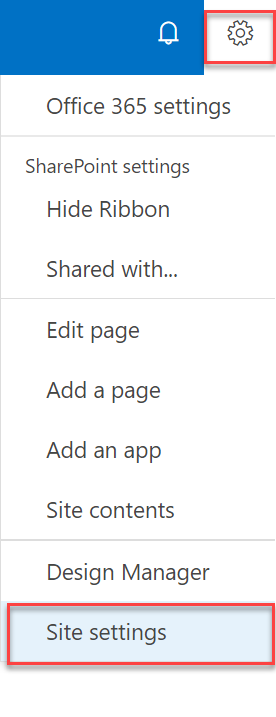
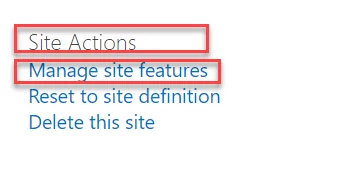

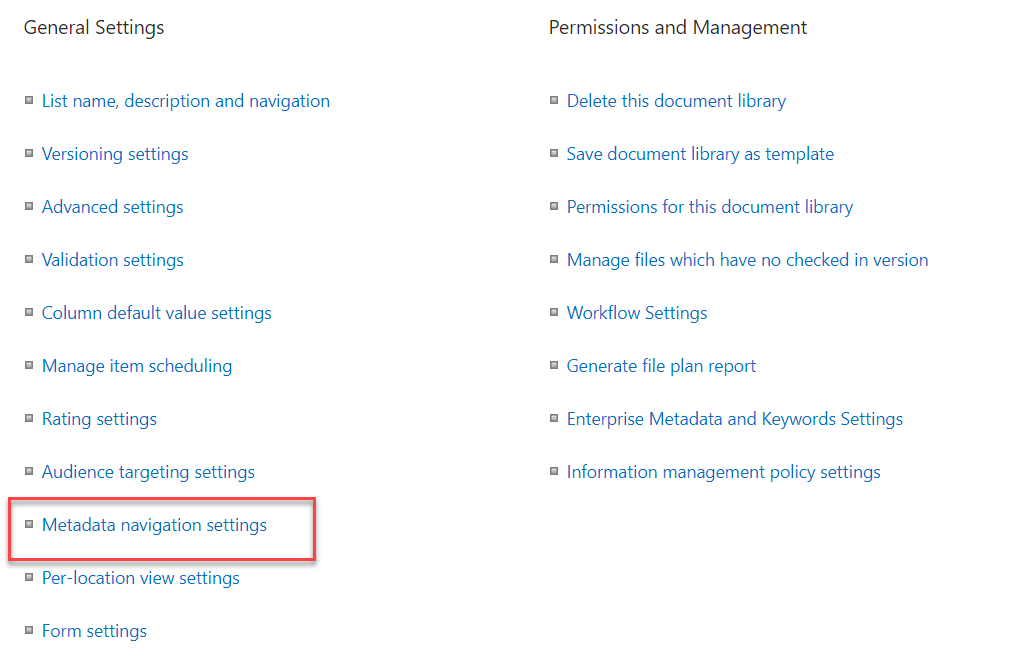
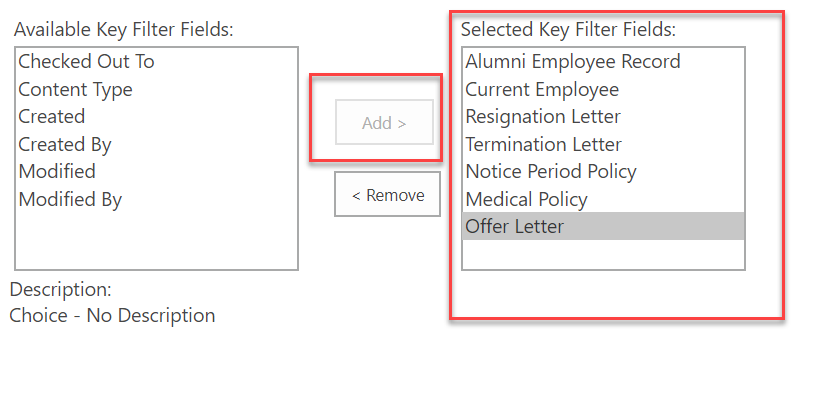
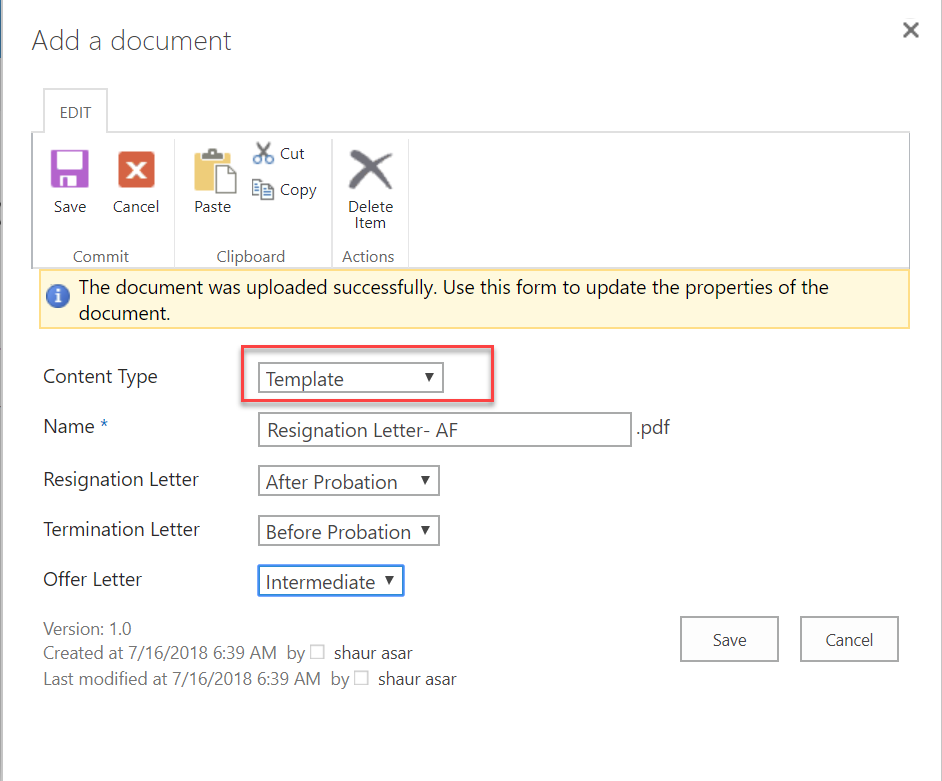
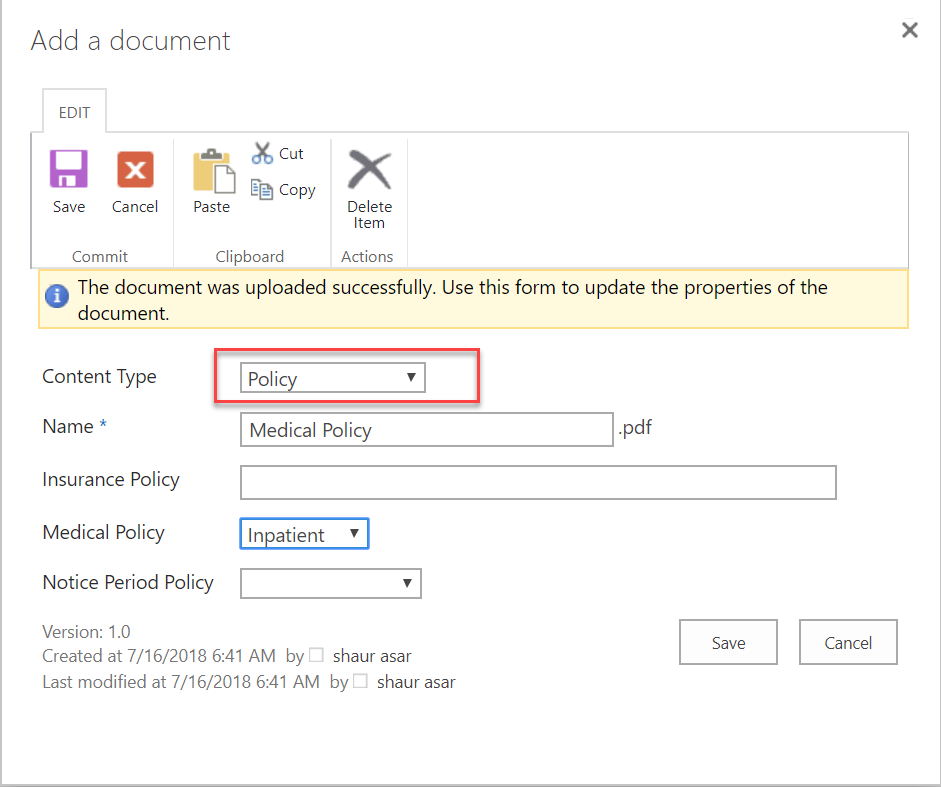
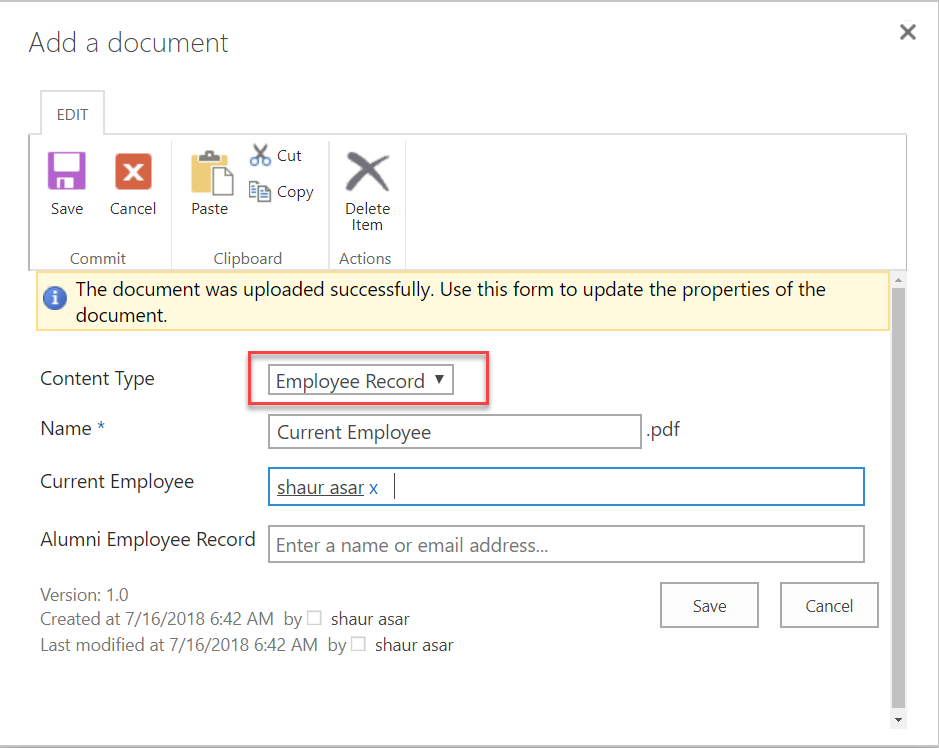

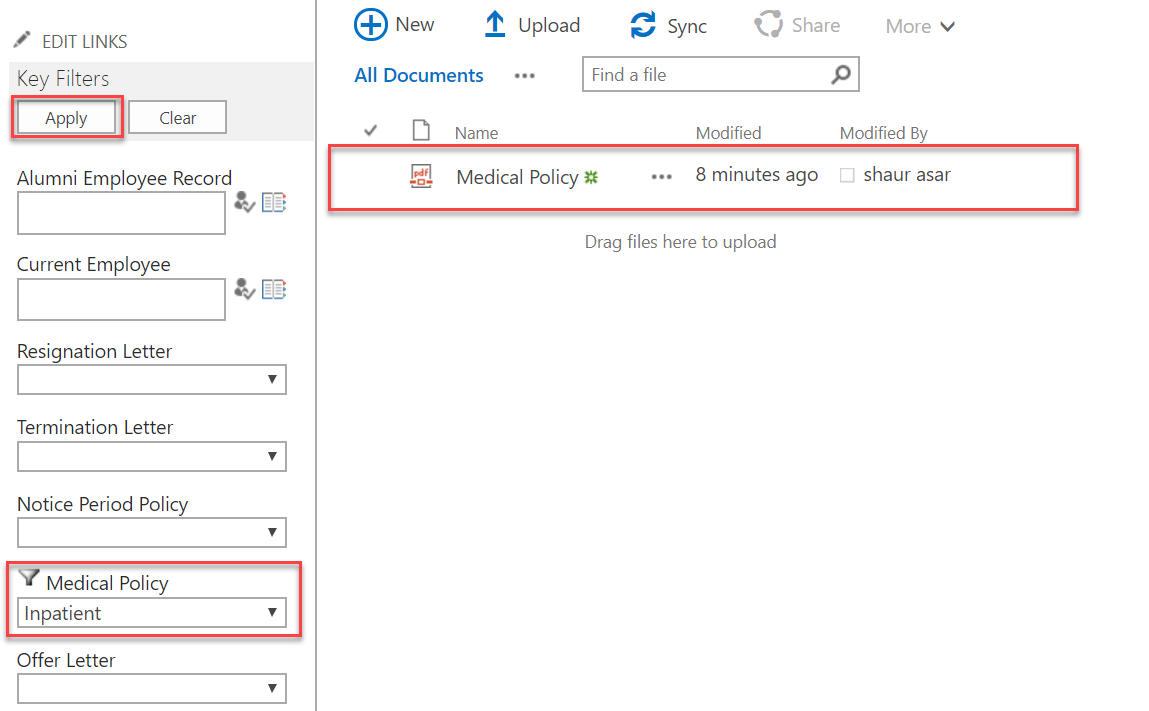
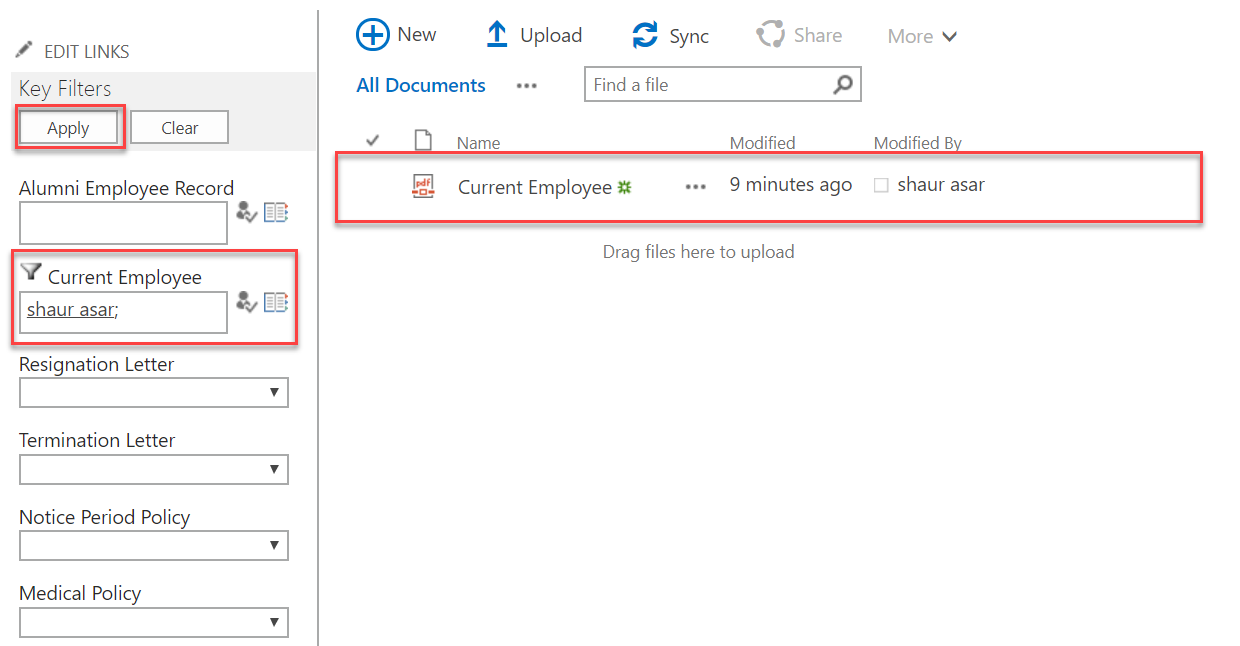
Comments are closed.