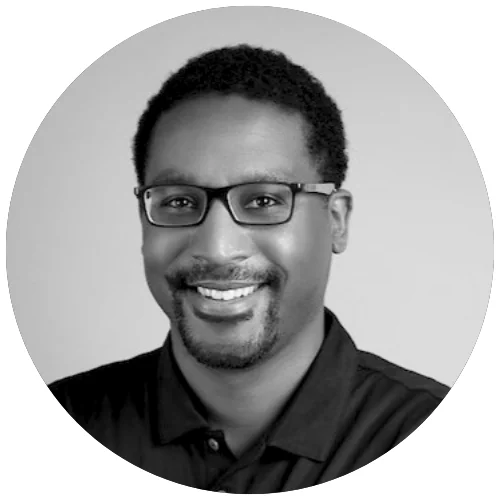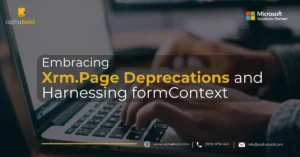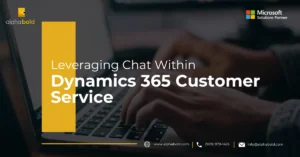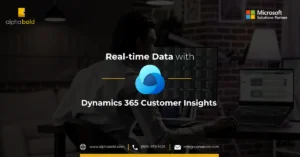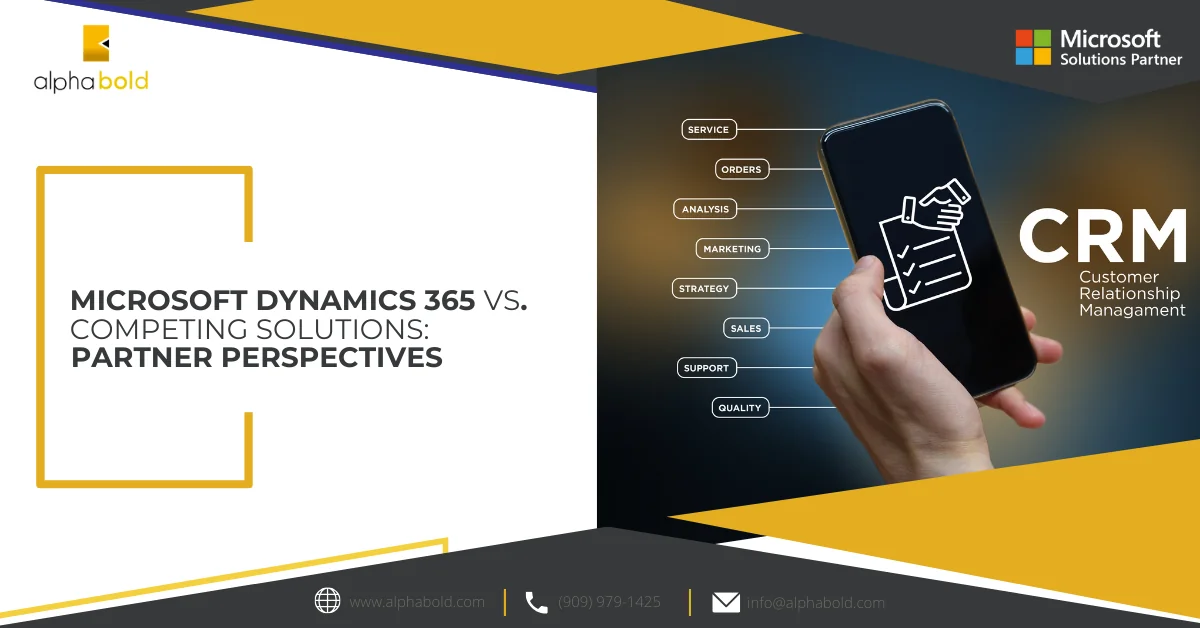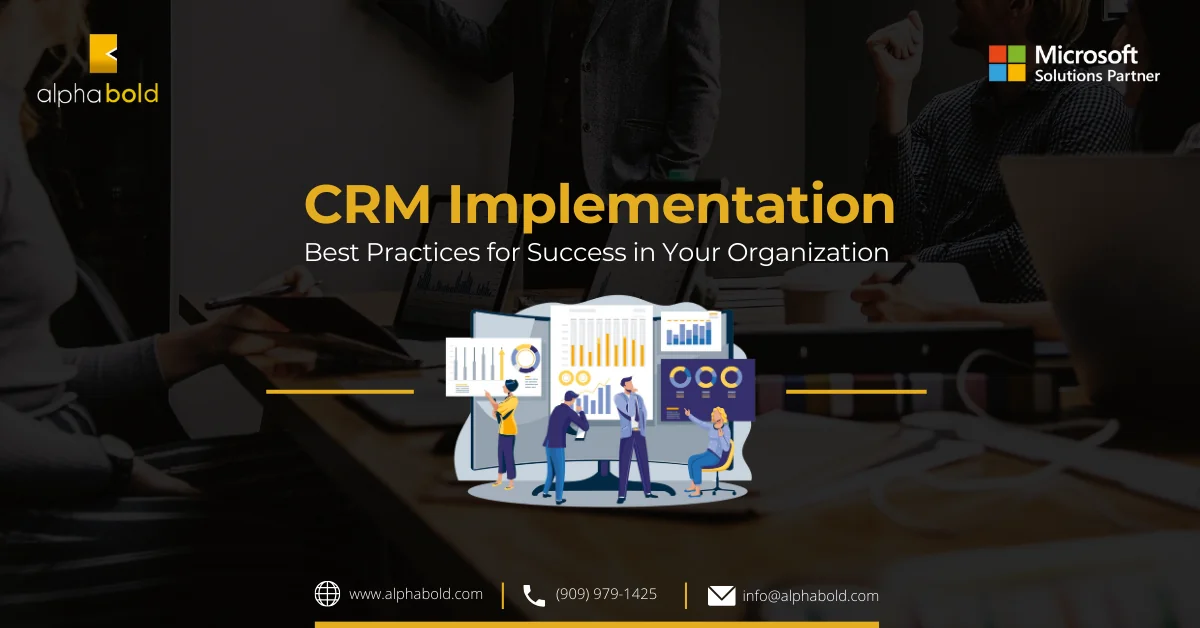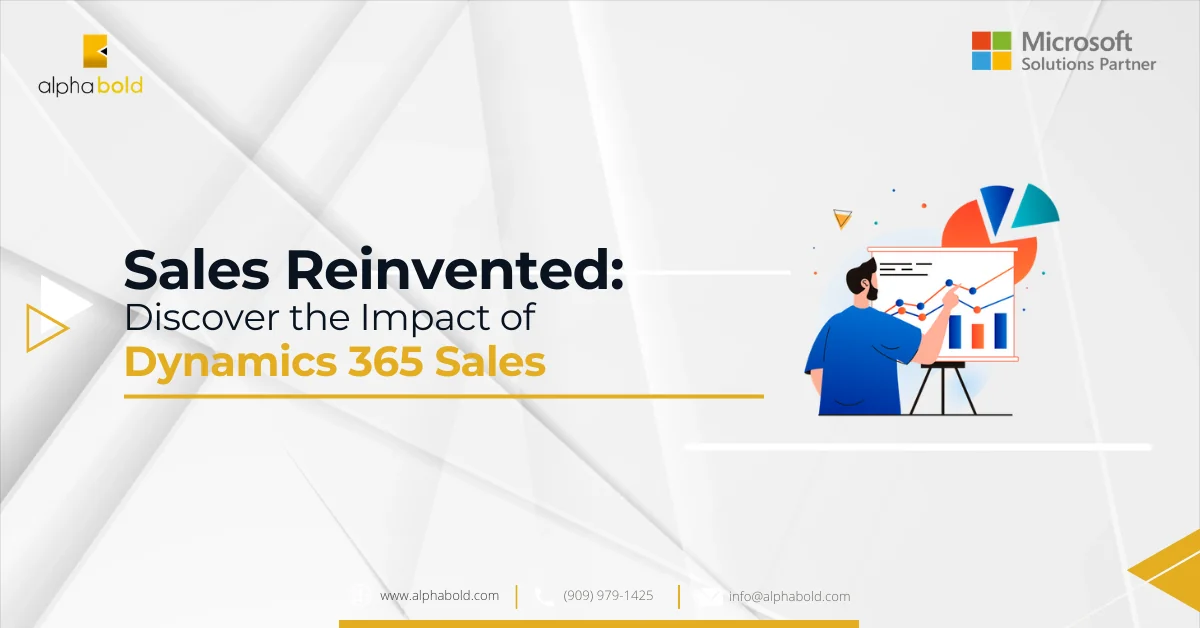Introduction
No matter how big or small your project is, there will always be a time when you need to test custom CRM Security roles or troubleshoot a user’s issue. Using the Mod Header extension for Chrome, you no longer have to “log in” as if you were the user in a new browser session. You can impersonate a Dynamics CRM user in the same browser as if you logged in with the user credentials. This add-on will streamline your testing of the security roles or troubleshoot a problem. It allows you to modify the request and response headers on the page. You no longer have to coordinate with a system administrator to keep switching security roles back and forth. This post will show how to set up and use the Mod Header.
Learn more about Dynamics 365 CRM.
How to Impersonate a Dynamics CRM User with Mod Header Extension?
As you can see, I am logged in as myself, and the Mod head extension is turned off. You can toggle the extension from on to off by selecting the pause icon in the banner.
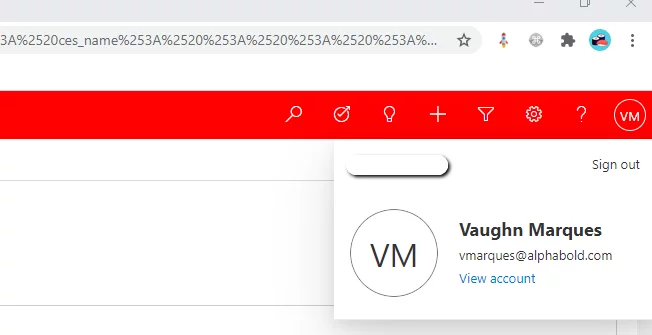
When you are ready to impersonate a Dynamics CRM user, you need to modify the request header; the header value will be updated is called “MSCRMCallerId” and provides the value of the user you want to impersonate. You can retrieve the guidance of the user you want to impersonate by opening the user profile in a new window. From here, you can copy the Guid from the address bar.
Further Reading: User Login Permissions in Microsoft Dynamics CRM 365.
Streamline your Dynamics CRM with Expert Guidance!
Wondering how to optimize your Dynamics CRM setup for efficiency and productivity? Let AlphaBOLD guide you through the process of streamlining your CRM with expert customization and integration services.
Request a Demo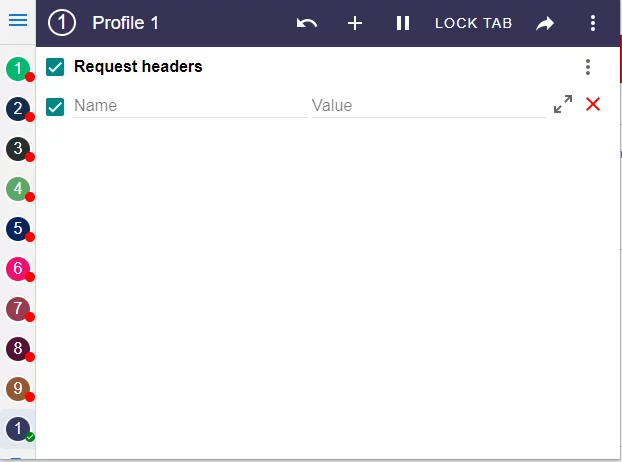
Note: You can create multiple profiles at a time, effectively setting up different profiles to test/troubleshoot roles at your leisure. The profile name, number, background, and text color are all editable to differentiate the various profiles. Within each profile, you can add multiple headers. This can be helpful when trying to troubleshoot multiple business units with numerous security roles, which can be a handful.
Mod Header Limitations
The one limitation about Mod Header is that it only works for UCI environment and not the web client. Hopefully, by the time you read this post, your CRM will be updated to the Unified Interface.
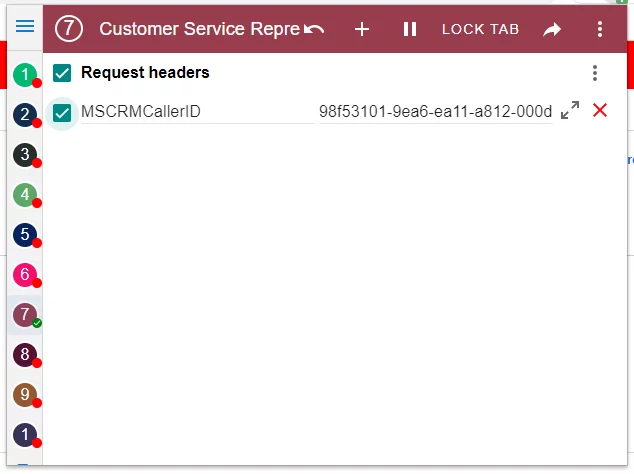
Check the box next to the request header minimize Mod Header and refresh your browser.
Note: you will have to refresh your browser twice in order for the change to take place.
Once you refresh, you are now impersonating the user you selected. No login is needed, and you can quickly troubleshoot/test your issue.
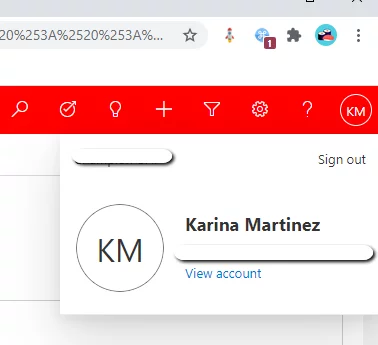
I could not tell you how excited I was to be able to troubleshoot easily and efficiently client issues by impersonating the user in minutes and be able to replicate the error and then resolve it. This is a real game changer when it comes to testing/troubleshooting.
Further Reading: CRM Implementation: Best Practices for Success in Your Organization
Maximize your Dynamics CRM Capabilities with AlphaBOLD!
Partner with AlphaBOLD to discover custom solutions that maximize your CRM's capabilities, from analytics to user experience. Let's create a smarter CRM strategy together.
Request a DemoConclusion
So that is it, folks. This is how you can easily test your Dynamics CRM Security Roles by impersonating the user with the Mod Header Extension. Please comment below if you have any questions or queries regarding this blog!
For more information on our services, please reach out to our BOLDEnthusiasts
Explore Recent Blog Posts