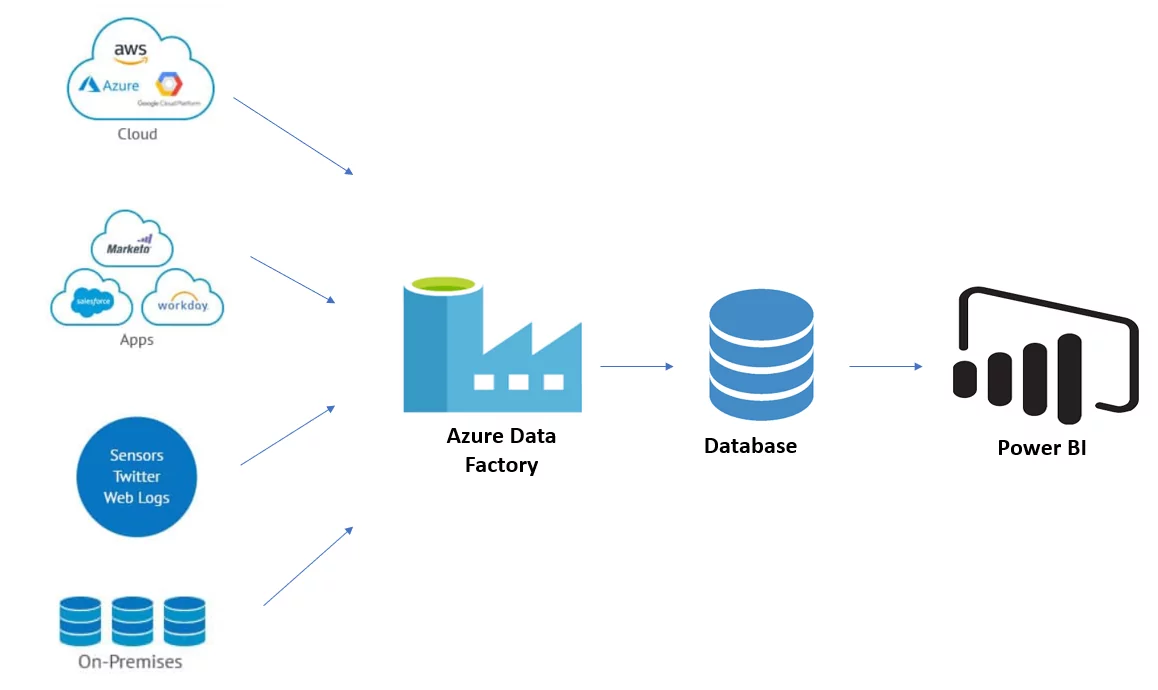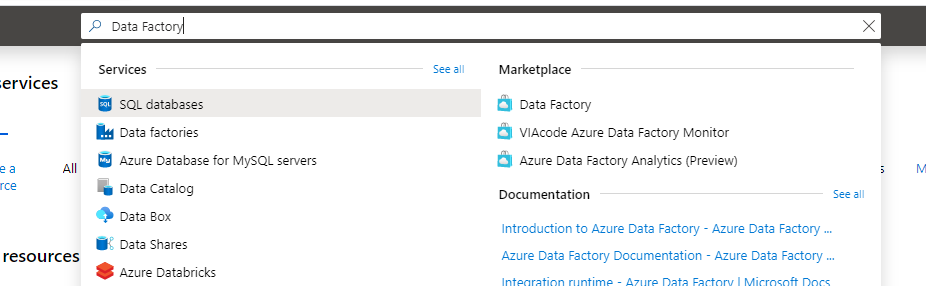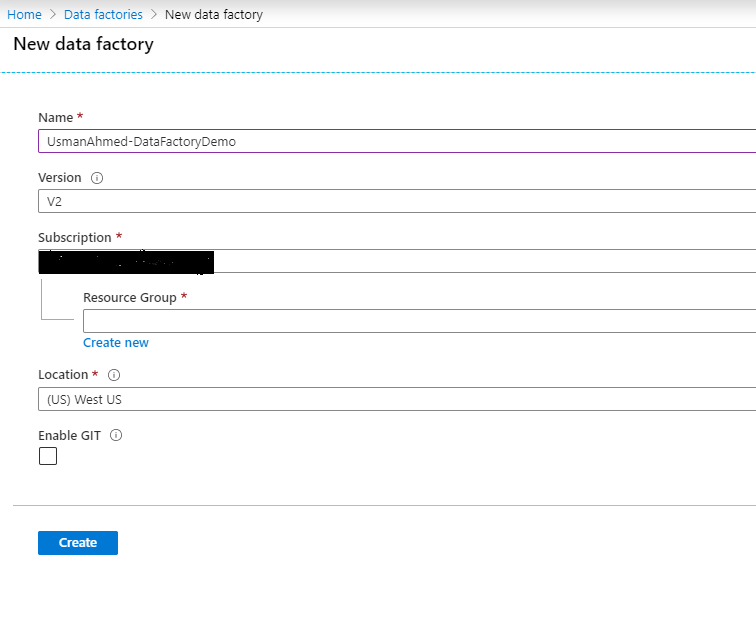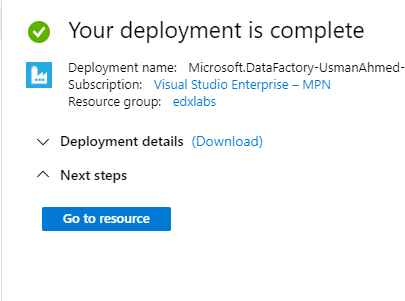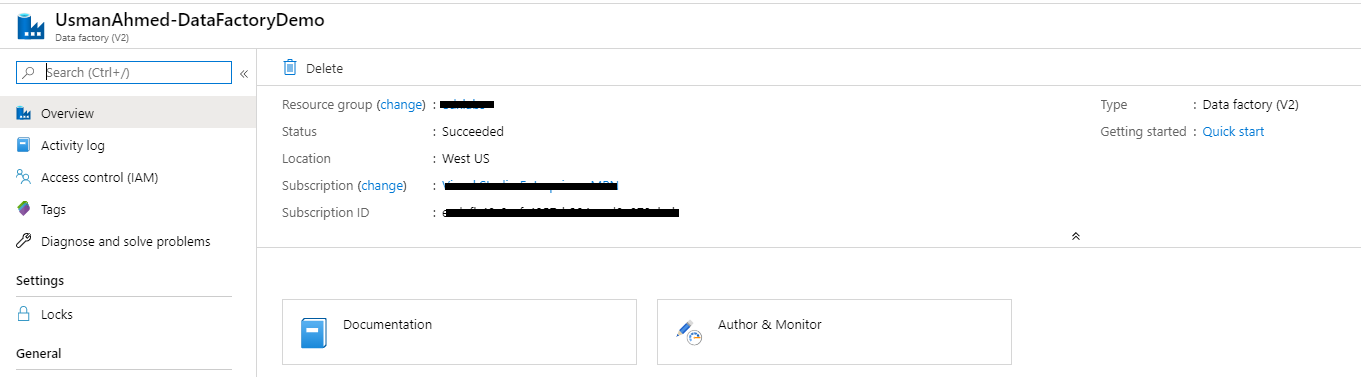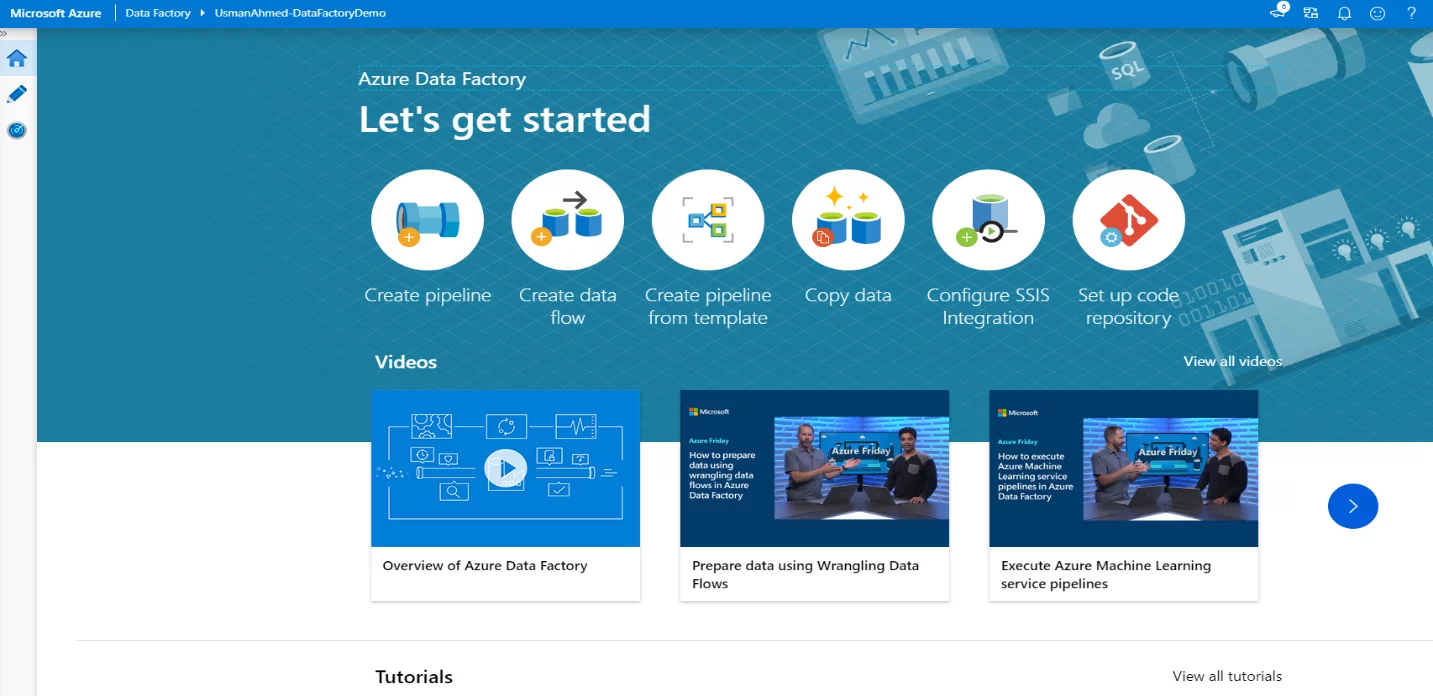What is Azure Data Factory?
Azure Data Factory (ADF) is a managed cloud-based service developed by Microsoft Azure. This platform offers a solution to problems related to data sources, integration storage for relational and non-relational data. It offers a complex hybrid type approach in extract – transform load (ETL), extract load transform (ELT), and data integration projects. Moreover, it is used for creating and scheduling data-driven workflows that can handle data from disparate sources.
ADF can connect to many different database systems like SQL Server, Azure SQL Database, Oracle, MySQL, DB2, as well as file storage, Big Data systems like the local file system, blob storage, Azure Lake and HDFS. Furthermore, ADF can be used to initiate SSIS packages. This can be useful in situations where you require more sophisticated data movements and transformation tasks.
The major benefit of using Azure Data Factory is its capability to process and transform data by using computing services such as Azure Data Lake Analytics, Azure Machine Learning, and Azure HD Insights Hadoop. The output can then be published to data stores for BI (Business Intelligence) tools to perform visualization or analytics.
Learn more about our BI Services
Advantages of Using Azure Data Factory (ADF)
ADF can be used as any traditional ETL tool, but the primary objective is to migrate your data to Azure Data Services for further processing or visualization. A cloud based data integration service that allows organizations in operationalizing, building, debugging, deploying and monitoring the company’s big data pipelines. Let us look at the advantages of Azure Data Factory offers:
- It offers a drag and drop interface. You can use it to iteratively build, debug, deploy, and operationalize your big data pipelines. Moreover, it is a codeless workflow management tool for orchestrating data.
- ADF has integration with Azure Services
- With ADF, companies can ingest data from disparate data sources and can turn data into meaningful insights by using BI applications such as Power BI.
Now, let us Start Creating Azure Data Factory Instance.
- Log on to Azure Portal from your Microsoft Account.
- In the search bar present at the top, write “Data Factory.”
- Select “Data factories“.
- Next, click the “Add” option to add the data factory instance.
- Next, Fill in the details:
-
- Name – Choose a unique name for the data factory
- Subscription – Choose the subscription
- Resource Group – Choose Resource group under which you want the ADF to be deployed
- Version (Select V2 – The new version)
- Location – Choose the region in which ADF you want to be deployed
- Choose the “Create” icon after filling out all the details.
- In the next step, the Azure Data Factory will be created, as shown in the image below. Click on “Go to resource” to proceed further.
- Next, after clicking on Go to resource, you shall be navigated to the following window, showing the data factory instance you had created.
- Now, click on “Author and Monitor” next to the “Documentation“.
- A data factory instance will open, as shown below.
- In this instance, we will create the Pipelines, Data Flows and relevant activities to orchestrate the data from the disparate sources.
Summary
In this blog, I have covered a brief introduction to the data factory and how we can use it in Azure Eco-system. Moreover, I have written the benefits of using Azure Data Factory and demoed the steps for creating an instance for the data factory. In the next blog, we shall be looking into the main components of the data factory with a short description of each to get you started with an end to end data factory solution.
If you have any question or queries, do not hesitate to reach out to us!
Stay tuned!