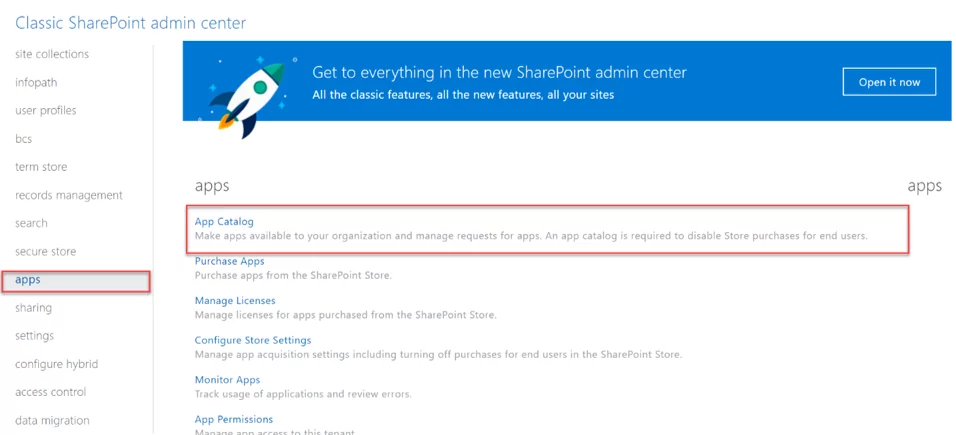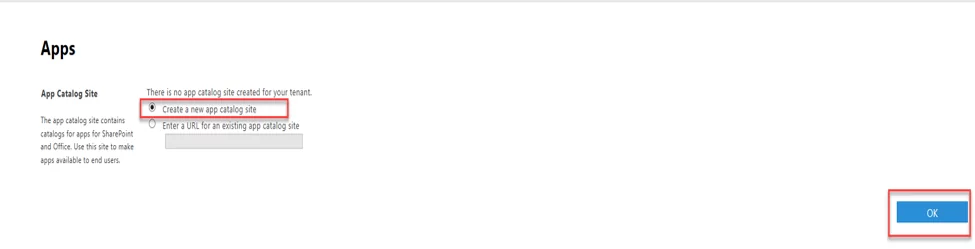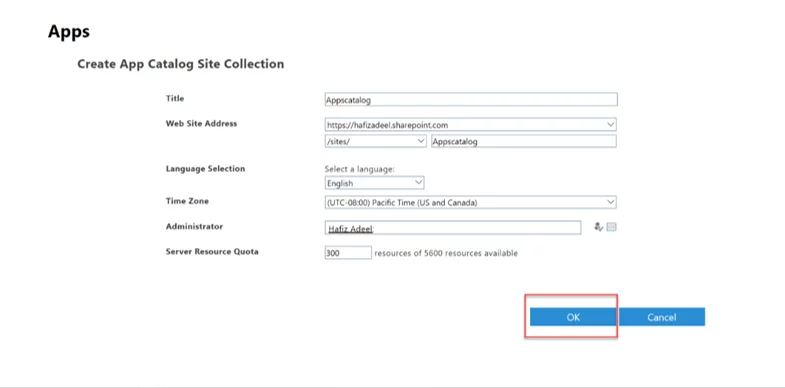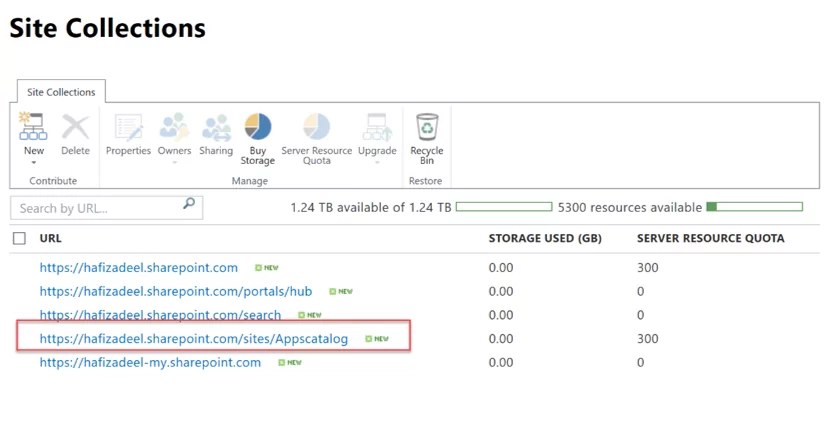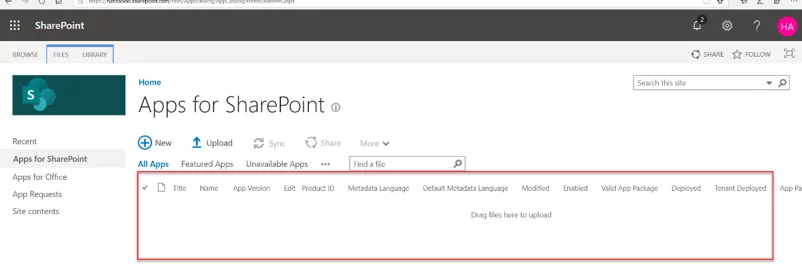Introduction
In this blog post, we will walk you through the steps required for creating an App Catalog site in SharePoint Online. However, before we can get started with the steps of creating an App Catalog Site, we need to understand what an App Catalog site is!
Learn more about our SharePoint Services
What is an App Catalog?
An App Catalog is a container in which we deploy all SPFx packages. This allows us to use the deployed packages as an App. SharePoint pages both classic and modern, can later use the same Apps as a single or multiple web parts(s). An App Catalog for SharePoint environment can be configured and managed to control access to the available applications.
Setting up the App Catalog site is much simpler in SharePoint online than it is in SharePoint 2016 on-Prem, even though the deployment of SPFx packages is supported in both these versions.
Who Can Create It?
Both the Office 365 admin and SharePoint admin can create the App Catalog site.
Please note: If you do not have Office 365 administer or SharePoint administer permissions, then you cannot create the App Catalog.
What are its uses?
We can use the App Catalog site as a container to host our SPFx packages in SharePoint online and on-Prem versions. We can use and add these packages as apps on the different sites across the SharePoint tenant.
Now that we are clear on the basics of an App Catalog site, let’s move on to the creation part!
Explore our SharePoint Services
Creating a new App Catalog site
To create a new App Catalog site, simply follow these steps:
- Navigate to SharePoint admin using the following URL: https://yourtenant-admin.sharepoint.com
- From left pane click on “apps”.
- Select “App Catalog”.
- Select “Create a new app catalog site”.
- Click OK.
- Enter “Title”.
- Enter “Web Site Address”.
- Select “Language Selection”.
- Select “Time Zone”.
- Enter “Administrator”.
- Add “Server Resource Quota”.
- Click Ok.
This may take up a couple of minutes! Hang tight! Once it is done, you will see a newly created App Catalog site in the site collections list.
- Now, navigate to App Catalog site and click on “App for SharePoint“
Conclusion
As you can see, we just created an App Catalog site within minutes by performing these simple steps. This will allow us to host our packages, which we will use as an app across different sites in a tenant. If you have any questions or comments about App Catalog Sites, please leave a comment below!
If you have any question or queries, do not hesitate to reach out to us!