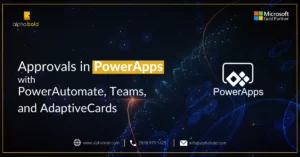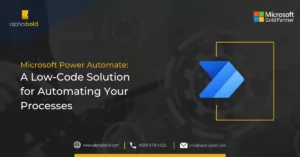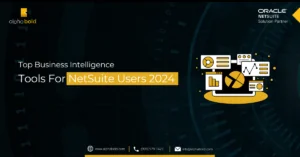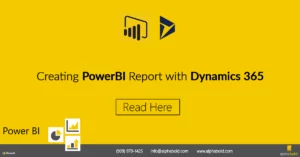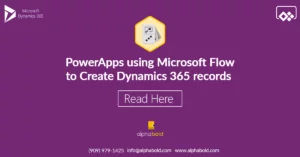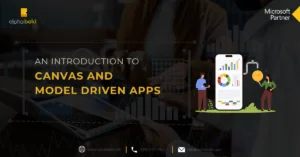Introduction
Do you want to enhance the SEO performance of your Power Pages Portal to improve search engine results? This post will explore how to optimize Microsoft Power Pages for SEO and discover practical SEO techniques specifically designed for Power Pages. Techniques such as creating SEO-friendly URLs, optimizing meta descriptions, and implementing effective internal linking strategies can help you acquire valuable insights to enhance your online presence.
Effective search engine optimization (SEO) is essential to ensure that your website achieves high rankings on search engines, attracts organic traffic, and ultimately leads to business growth. As per HubSpot’s findings, a significant 61% of marketers have identified enhancing SEO and expanding their organic presence as their primary focus in inbound marketing.
This blog caters to professionals who already understand SEO but seek advanced tips and tricks to enhance their strategies relevant to Microsoft Power Pages. Whether you are an IT manager, digital marketer, or content creator, improving your Power App Portals can significantly boost your online visibility and user engagement.
Now, let’s explore ways to maximize the power of Microsoft Power Pages to enhance your website’s SEO performance.
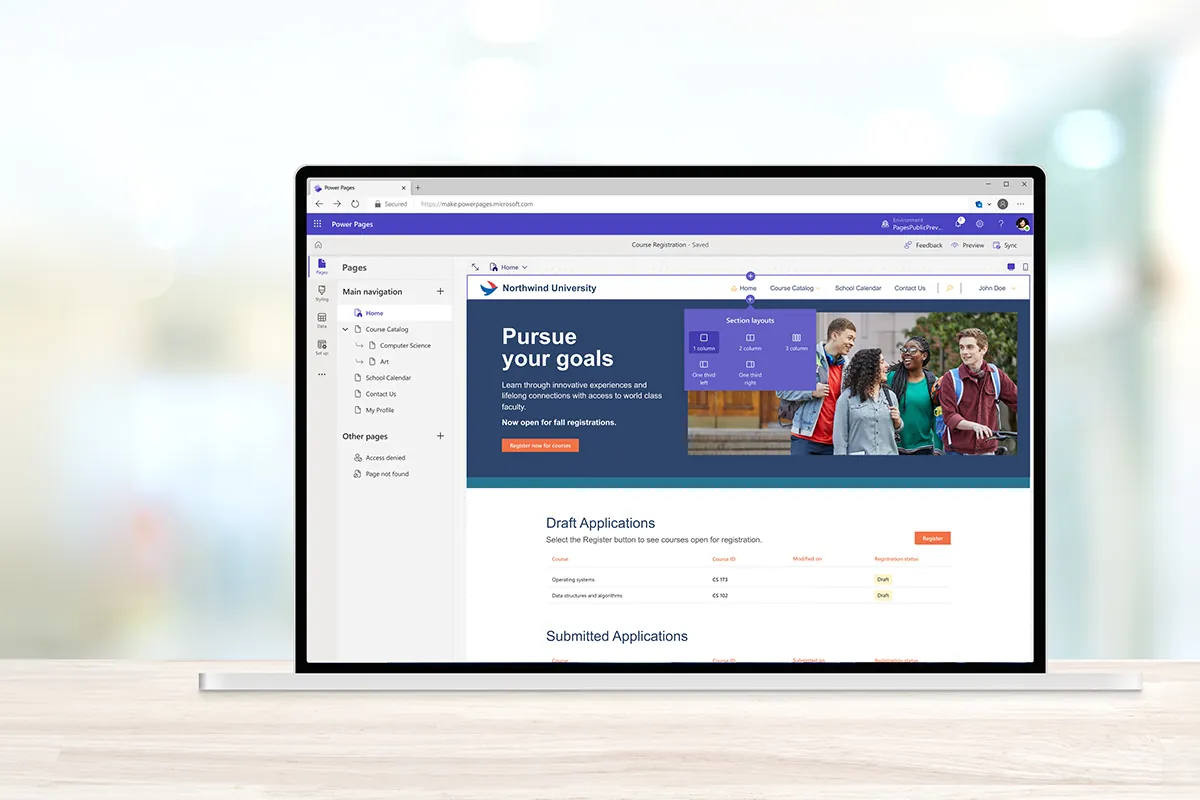
How to Create a Search Engine-Friendly Sitemap
A sitemap is a document that provides an overview of a website’s structure, displaying its pages, content, and the connections between them. Search engines utilize sitemaps to enhance the quality of website crawling. A sitemap plays a crucial role in optimizing your website for search engines.
There are two different kinds of sitemaps:
- XML sitemaps are formatted specifically for search engine crawlers to easily navigate and index websites.
- HTML sitemaps are designed to resemble regular pages and assist users in navigating the website.
In the domain of SEO, sitemaps typically refer to XML sitemaps.
How to Create an XML Sitemap for Power Pages
If you want to create a sitemap, here are two useful tools for managing your website’s sitemap:
Once you have finished creating the sitemap, simply download the XML file and upload it to your Portal.
Enabling Sitemaps in Power Pages:
For setting up a custom Web Template for a Sitemap in Power Pages for SEO, just follow these steps:
- Generate a new web template and give it the name “Sitemap.xml.”
- Copy and paste this code into the designated ” Source ” field in the web template record.
- Choose “Text/XML” as the MIME Type.
- Immediately after saving and closing the web template, apply the sitemap template to a page template.
- Remember to uncheck the “Use Website Header and Footer” option.
- Clear the cache and link the page template to a web page.
After completing these steps, you will be able to easily submit your XML sitemap to the search engine of your choice.
To better understand Power Pages, read Understanding Power Pages: Microsoft’s Portal Technology.
How to Submit and Check a Sitemap with Google
It is considered a best practice in SEO to submit your XML sitemap to Google. There are primarily two reasons for this:
- It can help expedite Google’s discovery of your sitemap.
- It can assist in identifying problems with your sitemap.
Follow these steps to submit your sitemap in Google Search Console.
- Open Google Search Console and log in.
- Click on your website from the sidebar.
- Select “Sitemaps.”
- Eliminate any out-of-date or faulty sitemaps, such as sitemap.xml.
- To finish the sitemap URL, type “sitemap_index.xml” in the “Add a new sitemap” section.
- Press the Submit button.
You can monitor its progress by accessing the report. If you see a green “Success” message, everything is fine.
If your sitemap is faulty, you will notice a red status indicating “Couldn’t fetch” or “Has errors.” In this scenario, the report will offer a comprehensive explanation of the issue and clear instructions on how to resolve it.
Using SEO Friendly URLs, Titles, and Descriptions in Power Pages
By incorporating best practices into your Power Pages for SEO, you can gain a competitive edge, especially considering that more than 78% of Fortune 500 companies rely on Microsoft services.
Power Pages offers a range of built-in SEO tools to assist users in optimizing their Power Pages for SEO. By implementing effective strategies, your website can achieve higher rankings in search results, resulting in increased traffic and improved visibility.
When you create webpages for PowerApps Portals, it’s important to keep the SEO best practices in mind. To update your web page’s SEO settings, click the ‘Edit’ button on the right side of the screen within the web portal page you want to modify. A new window will pop up on your screen. When you go to the ‘Options’ tab, you’ll find a description field where you can enter a sentence related to your page’s topic.
Customizing URLs in Microsoft Power Pages for SEO:
The URL slug is the final part of your page’s URL. Google analyzes the URL slug to understand the subject matter your content addresses. That’s why it’s important to optimize it. For instance, consider this:

Here are some helpful guidelines to consider when deciding on your slug:
- Make sure to include your desired keyword. This can assist Google in comprehending the subject matter of your article and displaying it for pertinent search queries.
- To divide words, use hyphens. Using hyphens is the conventional method for dividing words in a URL slug.
- Refrain from including specific dates. Your article can appear out of date if it has dates in the URL slug.
- Keep your writing brief and to the point while still providing clear and detailed information as opposed to being too drawn out or unclear.
How to Change URL in Power Pages:
To change the URL, navigate to the ‘General‘ tab and adjust the ‘Partial URL‘ field. You can use a combination of uppercase and lowercase letters to make it more visually appealing.
Follow these strategies to improve your URL slug and boost Google rankings and traffic to your Microsoft Power Pages.
Optimizing Titles:
The title tag of your webpage or content appears in search results. Google uses the title tag to determine the article’s subject. So, it can rank content properly.
Your title tag is the first thing users see when they browse your content. They read it first, then click to read more; therefore, it’s worth optimizing.
Consider these tips:
- Ensure your title tag intrigues people to click. Use power words, numerals, and brackets.
- Use your major term in the title tag, ideally at the start. This will boost your keyword ranking and relevancy to the user’s inquiry.
- Stay within 55 characters for your title tag. To avoid Google cutting on search results.
An excellent title tag is How to Lose Weight on a Vegan Diet (7 Easy Steps).
Writing Meta Descriptions:
It’s possible that Google won’t always show the meta description you enter for your page. Occasionally, they disregard it and create the description they believe will be most effective for users. Here are a few guidelines to keep in mind:
- Use active voice for your writing. Directly addressing users will enhance clarity.
- Employ action verbs in your description. Encouraging users to click through and explore your article is a great way to engage them. Utilize phrases such as “learn more,” “find out,” or “dive deep.”
- Keep it short and to the point. On mobile, Google limits the meta description to around 105 characters. It’s best to limit it to one or two concise sentences to stay within that limit.
- Incorporate the keyword you are aiming for. By including this, users will understand that your page is focused on the topic they are interested in.
On-Page SEO Best Practices

Prioritizing Content Quality:
A crucial on-page SEO strategy is writing high-quality content that fits users’ search intent. Effective SEO writing requires quality content, and no amount of optimization will boost your rank without quality.
But what’s considered good quality content? Quality content should be valuable, original, entertaining, and interactive.
- Try these tips for optimizing and improving content:
- Use keywords naturally and avoid keyword stuffing.
- Ensure content matches search intent.
- Answer queries and provide useful content.
- Write unique content that differentiates you from competitors.
- Add visual content.
Headings and Subheadings:
Headings also help Google understand your page’s structure and determine its relevance to a user’s search query. Subheadings act as mini titles that help organize your content into different sections to highlight key sections and enhance readability. This can improve your search engine ranking for relevant keywords.
Reasons why they’re crucial for SEO are because they allow you to:
- Improve the readability and comprehension of your content
- Incorporate keywords and relevant terms seamlessly
- Help people quickly locate the information they require. This will enhance the user experience.
See examples from AlphaBOLD’s own Power Pages resources. The structure below is more user-friendly to locate information.
Unify your Data Landscape, Gain Actionable Insights, and Optimize your Marketing Strategy!
Request a free demo of Salesforce Marketing Cloud Intelligence and experience the power of data-driven marketing! Request a free demo to get started.
Request a ConsultationInternal Linking:
One crucial component of good on-page SEO optimization is internal linking. This is the reason why:
- They assist search engines in comprehending the structure of your website and the relationships between pages.
- They enable Google crawlers to find and explore new pages.
- They indicate to Google that the linked page holds value.
- They aid users in navigating your website, ultimately increasing their time spent on your site.
Image Optimization:
Adding images to your content can improve your chances of ranking higher in Google Images. More people will visit your site if you do this.
Creating insightful alt text for your photos is a smart way to start when it comes to optimizing them. Alt text, also known as alternative text, is a brief description of an image added to a webpage’s HTML code.
There are two primary objectives for this.
- It offers context to search engine crawlers.
- It enables those who rely on screen readers to hear visual descriptions.
Get the Most Out of Power Apps with AlphaBOLD's Help
Are you interested in enhancing your Power Apps to drive more successful business results? AlphaBOLD's consulting services offer a wide range of support, covering everything from technical SEO improvements to smooth integrations. Our specialists will craft a step-by-step strategy just for you. Book a consultation now and begin enhancing your online presence!
Request a ConsultationPerformance Optimization: Better SEO for Power Pages
Page Load Speed:
Google claims that page speed significantly affects your Quality Score and is an important factor in landing page conversions. Users who click on your ad will likely leave your website quickly if it takes too long to load. Today’s website visitors have an attention span of only 7 seconds. Therefore, Page load time is becoming more important than ever.
Page Speed Insights from Google offers a speed score and provides detailed suggestions on enhancing your mobile site’s performance. You will receive a comprehensive report outlining specific steps to take to enhance your site’s performance.
Page Speed Insights focuses on factors that are not influenced by network speed and performance, as these can vary greatly depending on where you are and other factors. Page Speed Insight offers suggestions on various aspects, including server configuration, HTML structure of the page, and application of CSS with Java.
Page Speed Insights assigns a priority signal to each recommendation it makes.
Optimizing Power Pages Performance:
If your Power Pages are not performing as expected, you can evaluate their performance using the following principles as per Microsoft Learn.
Improve page loading: Enhance the speed of your apps for faster loading times. Optimize, postpone, or remove actions that hinder the quick loading of apps or web pages.
Compact data packages: It is advisable to limit the amount of information that is retrieved in bulk.
Improve the efficiency of query data patterns: Perform data mashups on the server instead of within your Power Apps application.
Quick computations: Use Power Fix to your advantage, not against it.
You should be able to make your Power Pages quick by following these rules.
Tracking and Monitoring SEO Performance:
A website’s SEO performance is defined as ranking well in search engine results and attracting organic visitors. There are numerous effective methods for tracking SEO outcomes.
Here are some important metrics to consider when evaluating SEO performance:
- Organic traffic,
- Keyword rankings,
- SERP visibility,
- Impressions,
- Click-through rate (CTR),
- Conversions,
- Bounce rate,
- Website authority,
- Backlinks,
- Technical health,
- Engagement time.
Using Google Analytics:
Monitoring the performance of your webpages is crucial for gaining insights into user interactions with your Power Pages.
How can you add the Google Analytics tag to your Power Pages site or specific web pages?
Incorporating the Google Analytics tag into your Power Pages site lets you keep tabs on targeted traffic metrics and patterns.
Here are the steps:
- Open the Power Pages management app.
- Go to the Content Snippets section.
- Create a new content snippet named “Tracking Code of Type = Text.“
- Do not fill in the Content Snippet Language field.
- Insert the Google tag into the Value box.
- Synchronize the changes on the Power Pages site editor.
- Use Google Analytics to test your website or power pages afterward. To access the test result, simply login to the Power Pages website and navigate to the Google Analytics.
Google Search Console:
We have already covered how to submit the sitemap to Google Search Console in the previous headings.
You can track the performance of your Power Pages in search results and make improvements based on that information.
- Check Index Coverage: Index > Coverage in Google Search Console shows indexed pages and indexing difficulties.
- Check performance: The Performance tab display clicks, impressions, CTR, and average search position. Use data from top keywords and pages to optimize content and rank higher.
- Fix Indexing issues: To properly index essential pages, fix Index Coverage report problems like crawl errors.
Conclusion
Trust AlphaBOLD to Streamline Your Power Apps Strategy
Having trouble maximizing the potential of your Power Apps? AlphaBOLD's team is dedicated to crafting strategies that deliver tangible results and enhance performance. From SEO optimization to tailored solutions, we have all your needs covered. Contact us today for a customized consultation and discover how we can enhance your Power Apps experience.
Request a ConsultationExplore Recent Blog Posts