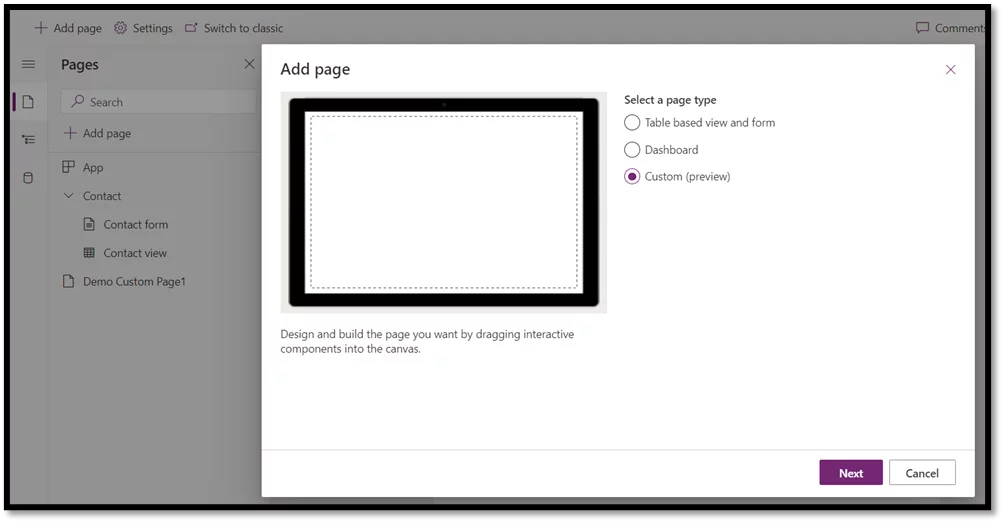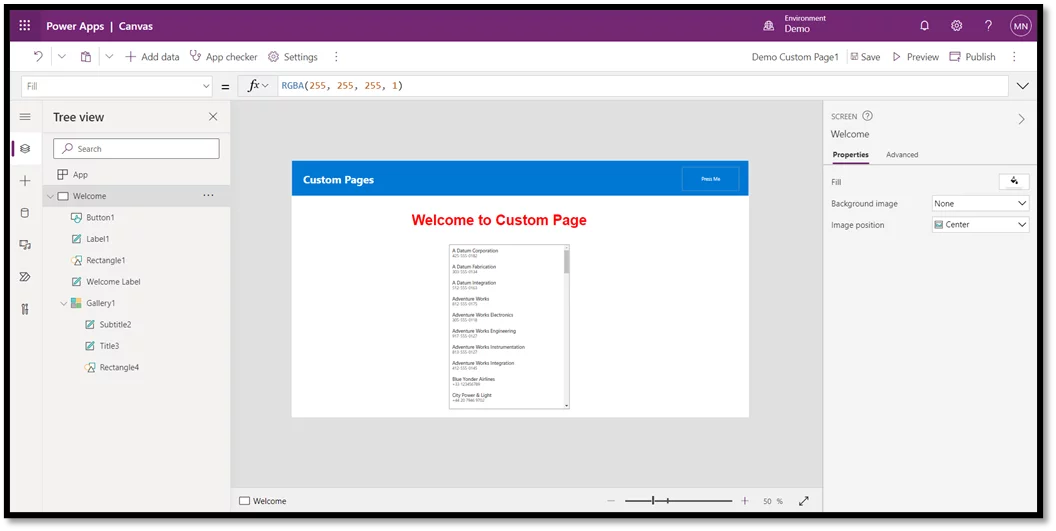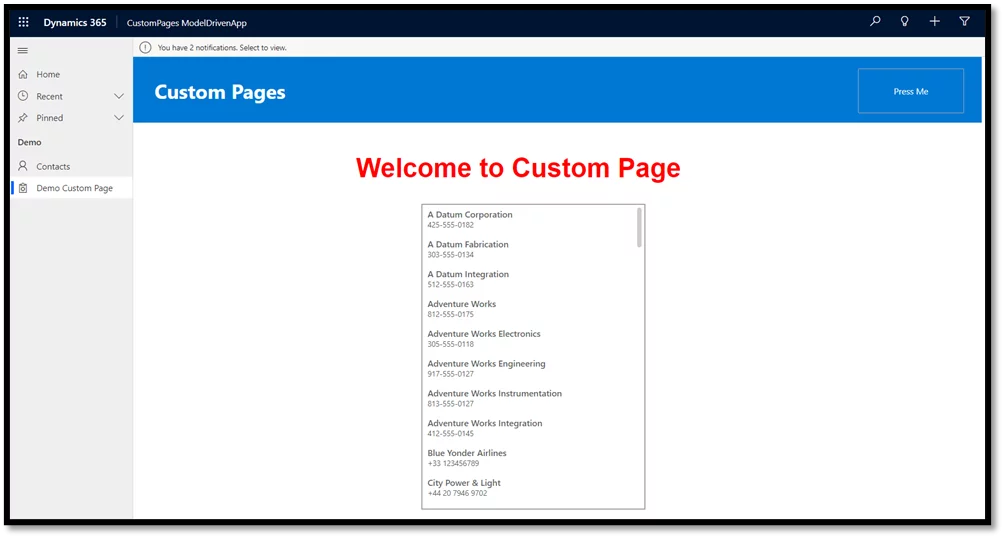Since the launch of Model-Driven Apps, working in Microsoft Dynamics 365 has become more accessible. With improvements in the user interface, Microsoft has also launched a low code to almost zero code approach of creating different applications. Canvas Apps is one such example that has taken the mobile applications world by storm. It is helpful for typical coders and business users to develop tailor-made applications according to user requirements by using hundreds of custom connectors that are readily available.
Till now, these two apps have been used separately. But as technology is progressing rapidly, the new Custom Pages have come into effect. “Custom Pages” is a new page type within a model-driven app, which converges the canvas apps into model-driven apps. That means now there is no need to switch between the two types of applications, which affected the user experience and was a time-consuming approach.
Learn more about Dynamics 365!
All the functionality of the traditional Power Apps canvas apps can now be availed within Model-driven apps, including multiple tables, buttons, custom connectors, search bars etc. All this with more responsiveness and flexibility. Furthermore, the data can be smoothly exchanged between the two apps using minimal code. Custom pages can also open other custom pages or model pages. It can be viewed as the main page, center or side dialog or an app side pane.
Let us deep-dive into building a simple custom page.
Building Custom Pages in Microsoft Dynamics 365
- The first step would be to create a new model-driven app in Microsoft Dynamics 365 or edit an existing one using a modern app designer.
- In the second step add a new page and select the Custom as a page type option.
- Next, it will navigate to the Canvas App designer, where a simple canvas app is designed for this blog using the Accounts table and shapes for headings with a combination of colors.
- After the custom page design is complete, save, publish, and close the designer to return to the Model-Driven App designer,
- Publish the model-driven app. And play it in the browser.
Thing to Remember!
After making changes to a custom page in the canvas app designer, the custom page must be published by the canvas designer. Then all the model-driven apps referencing those custom pages need to be re-published as well.
Explore Our Microsoft Dynamics 365 Services
Conclusion
This is how the custom page looks in the model-driven app in Microsoft Dynamics 365. Though many of the features are now available for general availability, some are still under preview. Custom pages have multiple limitations; you can add any existing custom page in the model-driven app. However, any standalone canvas app cannot be used as Custom Page due to a different app structure. A new canvas app must be designed using the designer for the purpose.
Let us know if you want to know more about custom pages and their new features availability.