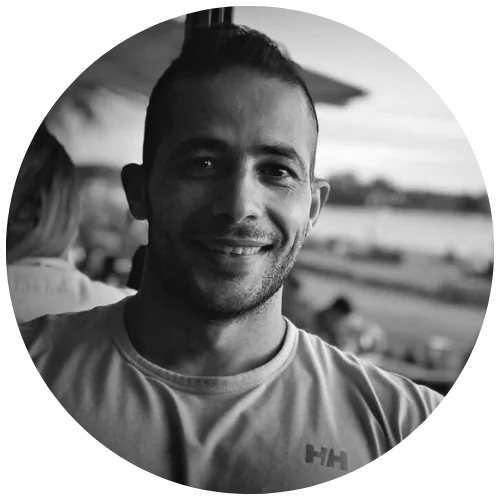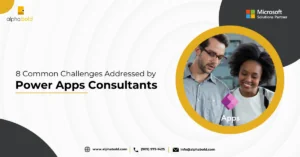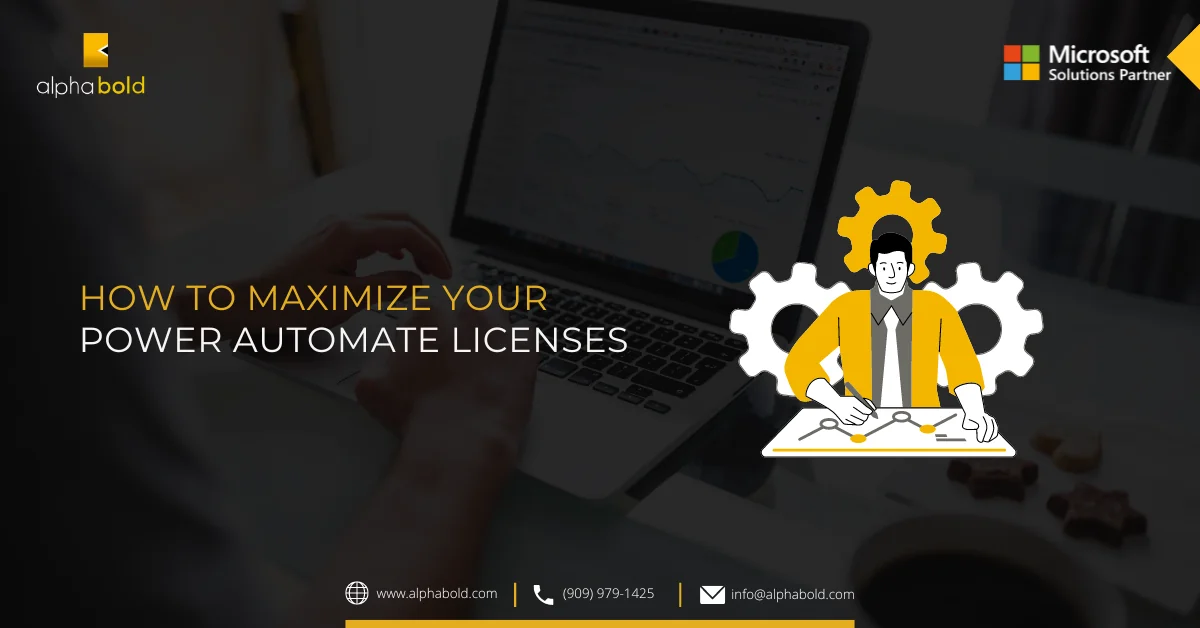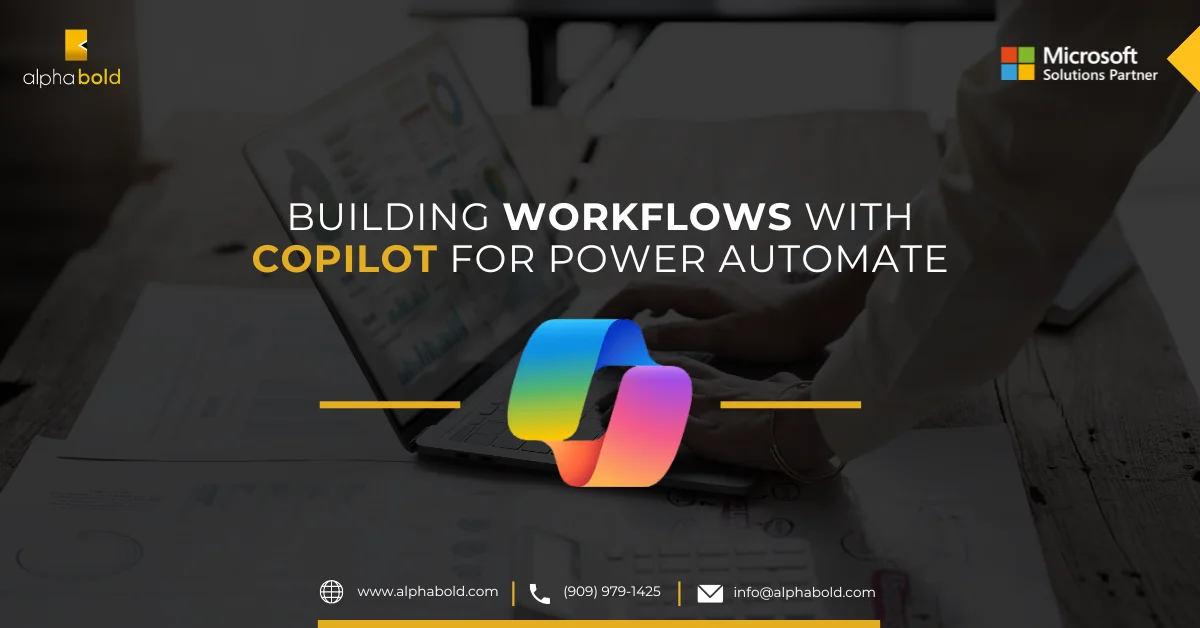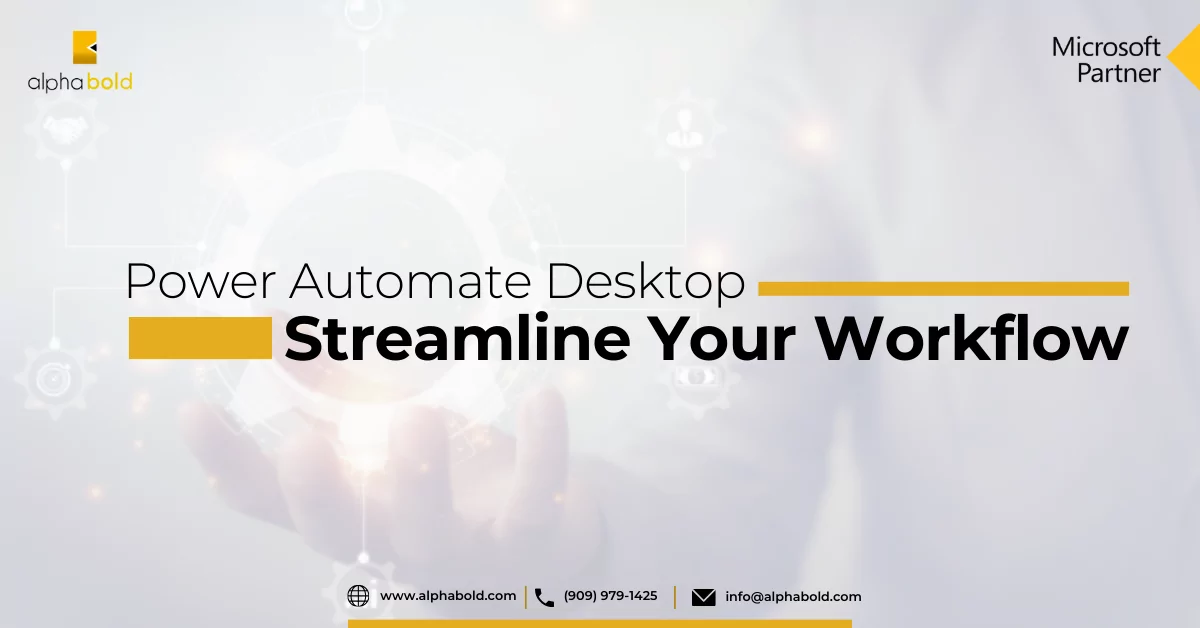Introduction
In this blog, I will show you how to use Power Automate to update the currency exchange rate in your Dynamics 365 CE instance. Power Automate allows you to create powerful workflows and connect to external systems. In the past, coding and development tasks were essential to updating the currency rate in Dynamics CE. However, this blog will walk you through how to update the Currency Exchange Rates without coding easily.
Learn more about our Dynamics 365 Services
How to Update Currency Exchnage Rate: Step-by-Step Guide
- Navigate to your organization’s settings and then hit Business Management
- Click New and add a new currency named Swedish Krona
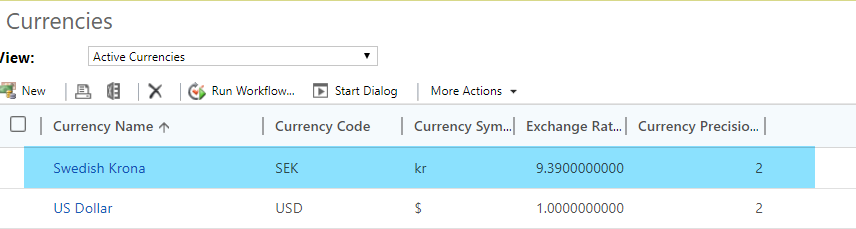
- The exchange rate for the SEK is 9.39
- Go to the Customizations and Navigate to the Account
- Add new Fields called Total Revenue, type Currency
- Add the new field to the form as well as the total revenue base and exchange rate
- Save and Purplish the changes
Read more: Microsoft Power Automate: A Low-Code Solution for Automating Your Processes
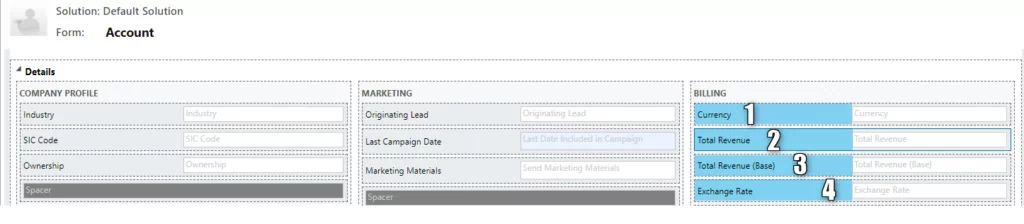
- Navigate to https://make.powerapps.com
- Choose your environment
- Click on Solution
- Click on Common Data Service Default Solution
- Click New and select Flow
- Name the Flow as Update Currency Exchange rate
- Add Recurrence Action and set the interval to 1 and Frequency to Minute
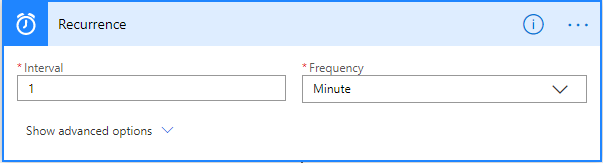
- Add another action, select Custom, and then Select the Exchange Rates connector.
To create the Exchange Rate connector, go to the URL for “Creating Custom Connector for Power Apps“ - Type SEK “Swedish Krona” currency in the symbol field.
Embrace the Future of Finance with Power Automate!
Learn how Power Automate can automate currency exchange rate updates in Dynamics 365, offering you a glimpse into the future of finance. With AlphaBOLD, start your journey towards more efficient and error-free financial management today.
Request a Demo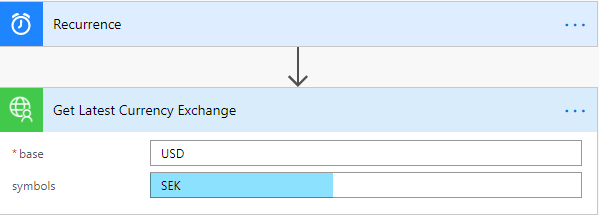
- If we execute the flow, we will get a JSON response. Hence, to update the dynamics currency record, we would need to parse the JSON response
- Add another action and Select Parse JSON
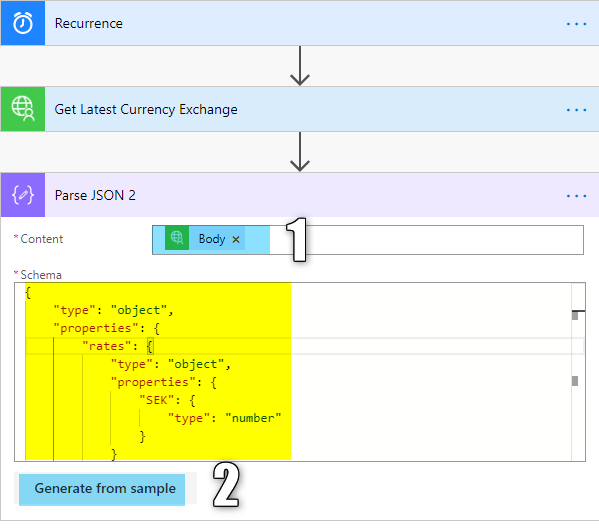
- Select the Body that the Exchange Rate Connector supplied
- Click Generate from Sample
- Type the Response you got from the API (Exchange Rate Connector)
{ “rates”: { “SEK”: 9.3573926298 }, “base”: “USD”, “date”: “2019-12-27” } - The platform will create the Schema as highlighted in yellow above
- Add an action to define a variable and assign the value from the Exchange Rate to the variable
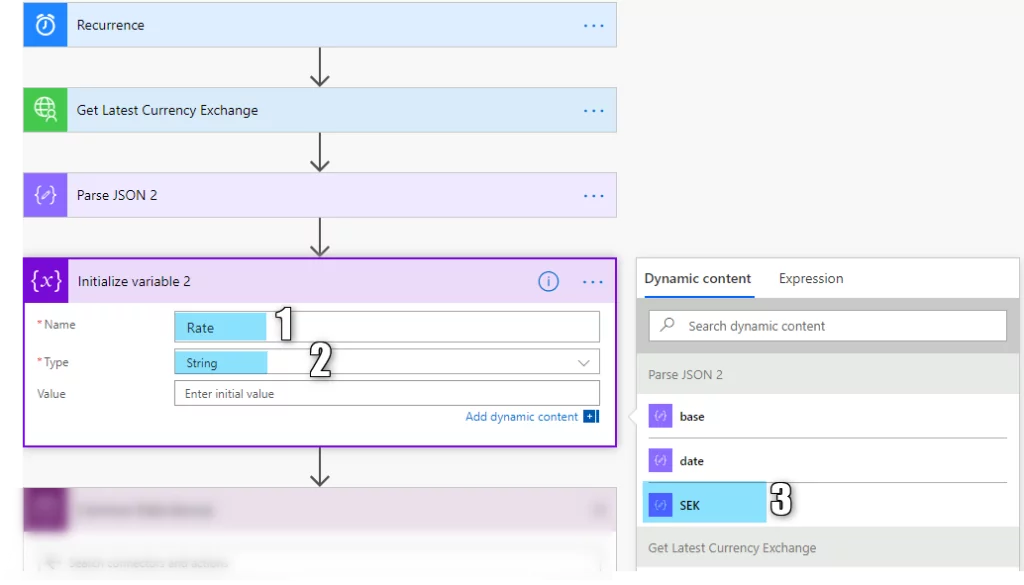
- Add another Action and select the Common Data Service, Update a record
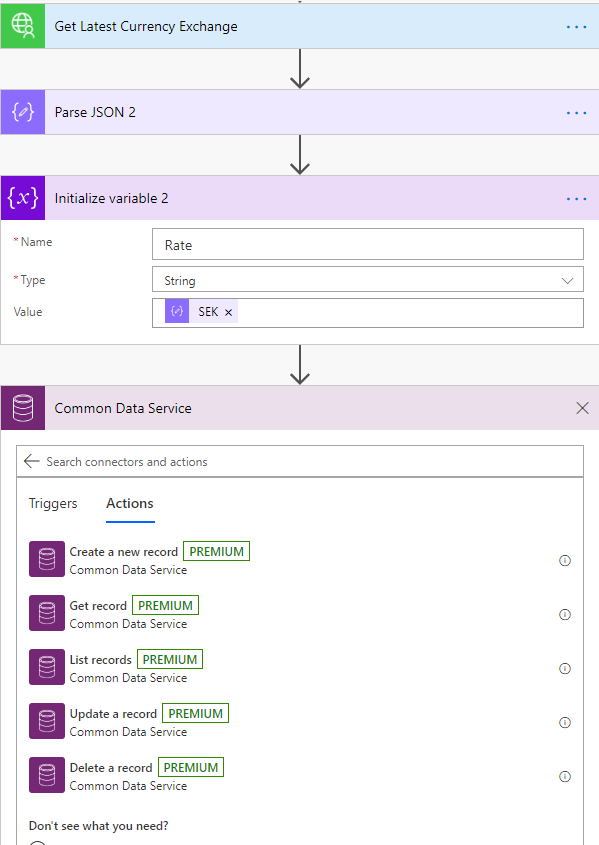
- Type the Environment, Entity name and Record Identifier, and Exchange Rate as shown in the image below
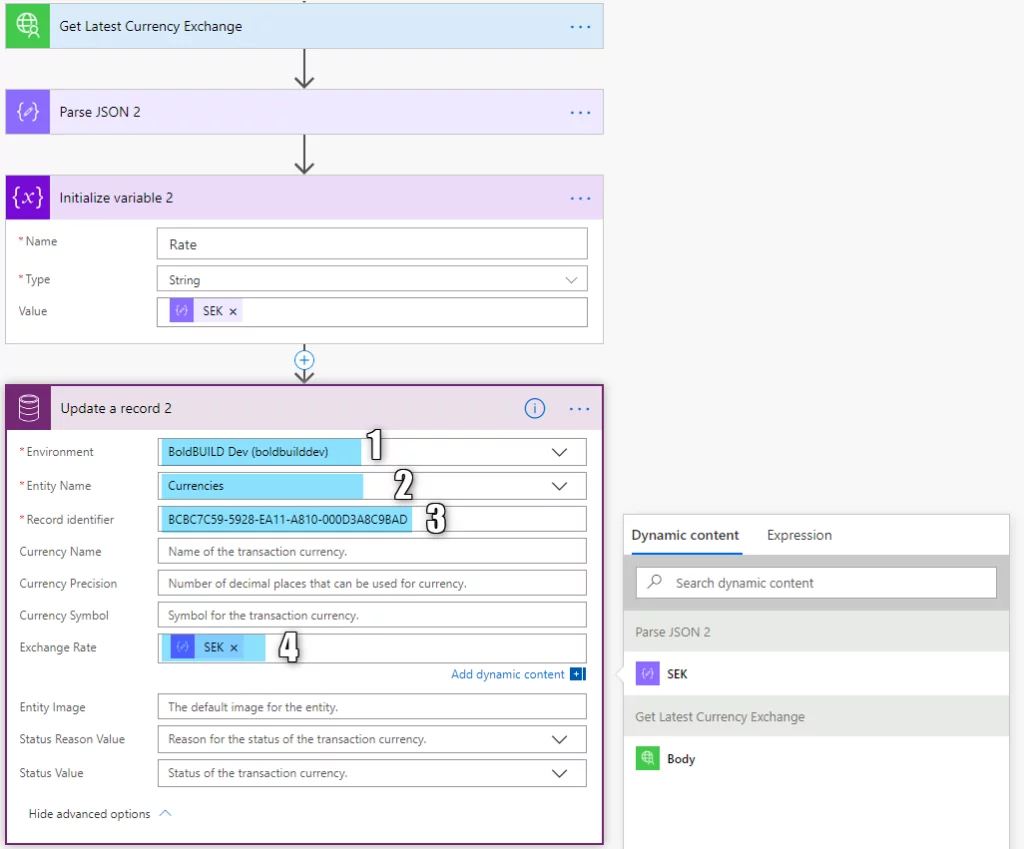
- Save the flow and click on Flow Checker.
- Before running the flow, let’s test the current exchange rate that was initially set to 9.39, as shown in Step 2
- Navigate to your organization and then Account, select an existing account, and type values as highlighted. The exchange rate and total revenue base are read-only
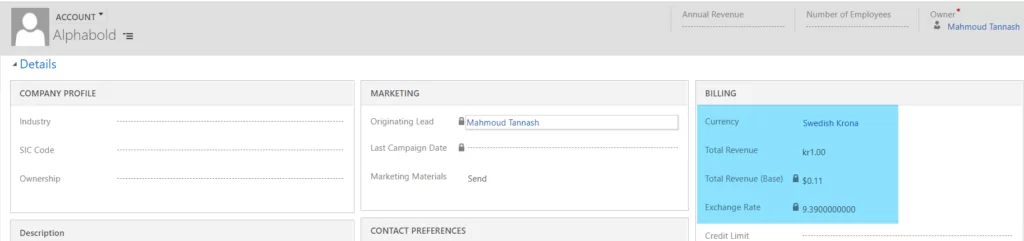
- Now, Test the flow

- As seen below, the flow was executed successfully
Lead with Innovation in Currency Exchange!
Is manual currency management holding you back? Step ahead with Power Automate and AlphaBOLD's innovative solutions for Dynamics 365. Transform your approach to currency exchange rates and lead your market with cutting-edge automation.
Request a Demo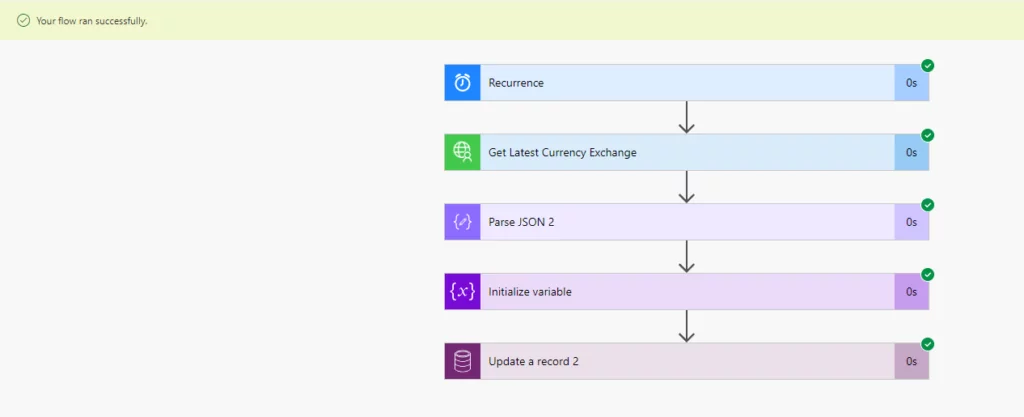
- Now, create a new account, and let’s check the exchange rate; as seen from the image below, the exchange rate is 9.35 instead of 9.39.
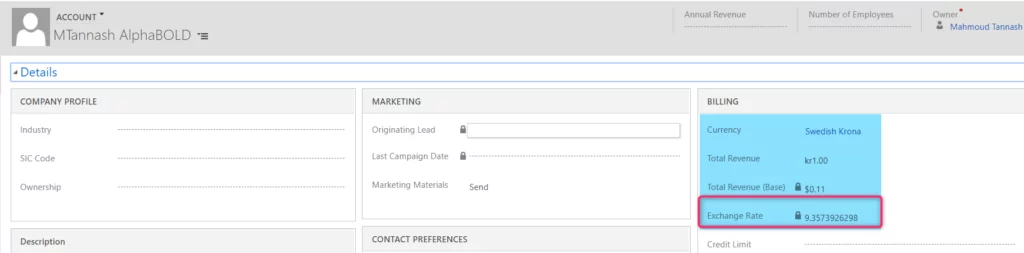
- The flow will automatically run every 1 minute to update the exchange rate, which will only impact the newly created records and not the existing ones.
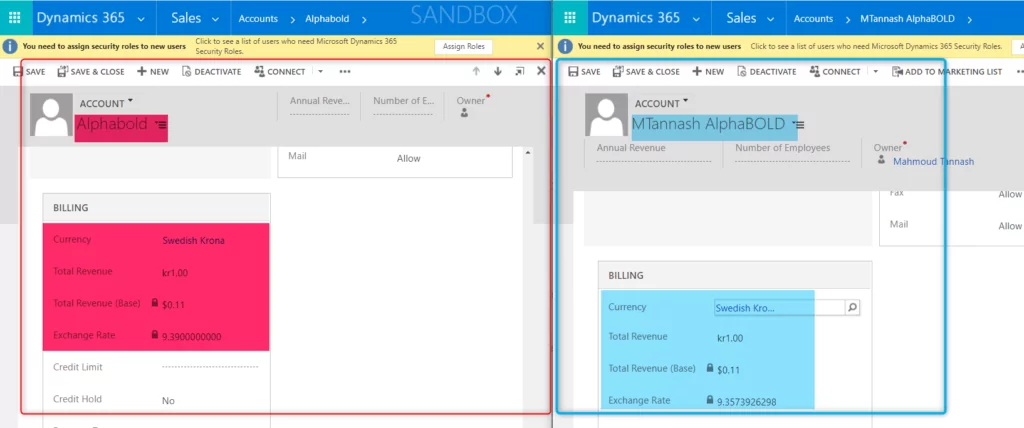
Conclusion
Conclusively, the Power Automate platform takes automation business processes to the next efficiency level. It has a user-friendly interface with simple steps to automate a task. This platform allows for regular updating of currency rates without the need for IT development.
Explore Recent Blog Posts